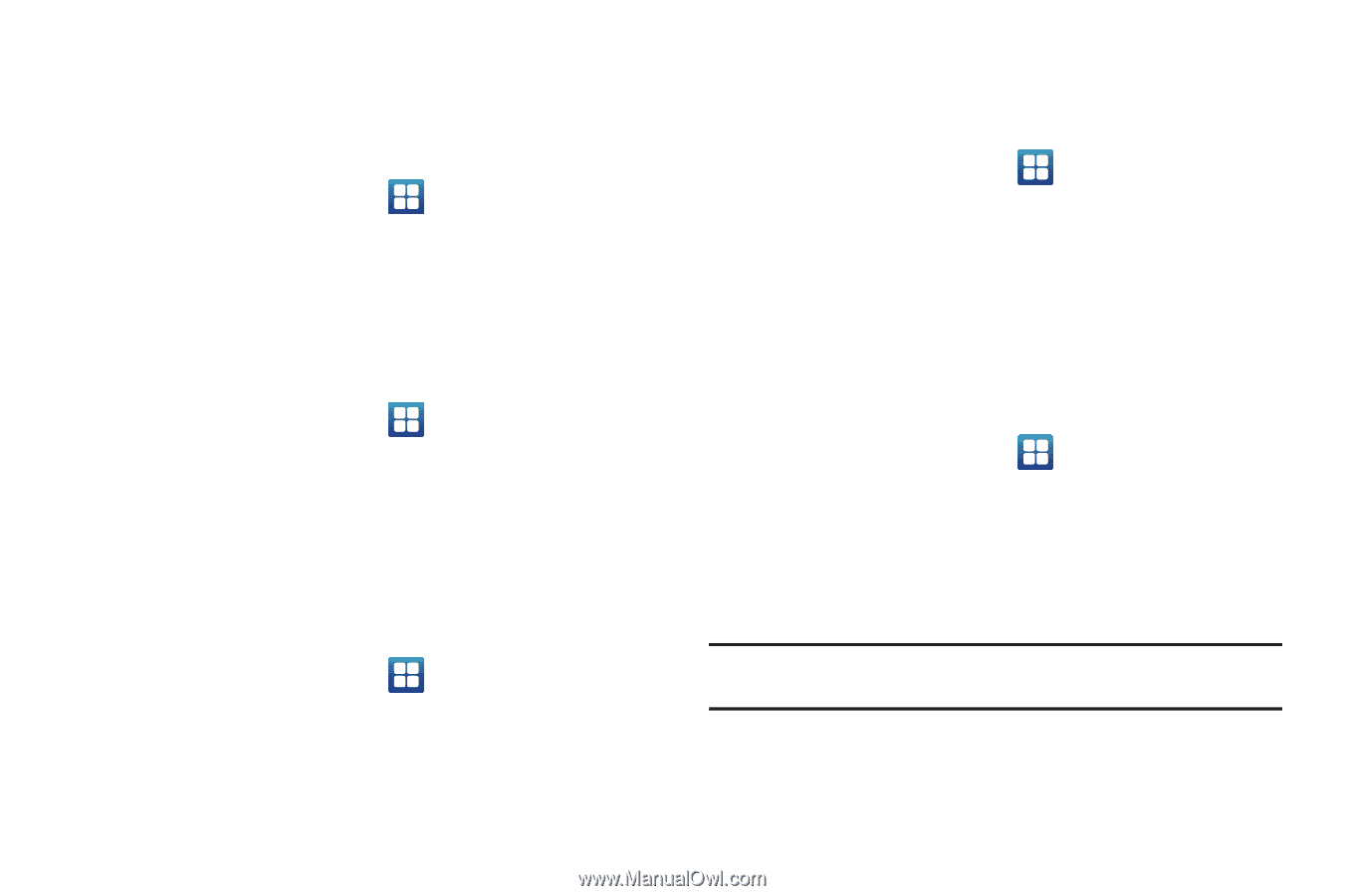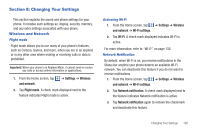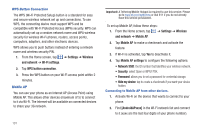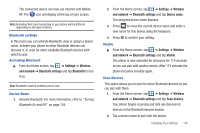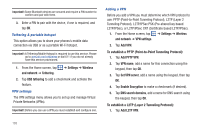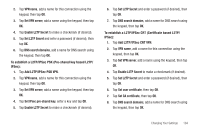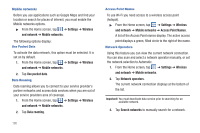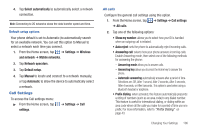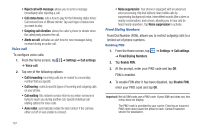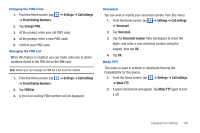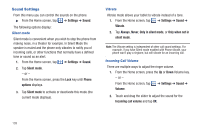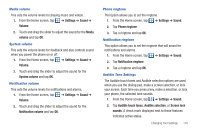Samsung SGH-I997 User Manual (user Manual) (ver.f8) (English) - Page 110
Settings, Wireless, and network, Mobile networks, Use packet data, Data roaming, Access Point Names
 |
View all Samsung SGH-I997 manuals
Add to My Manuals
Save this manual to your list of manuals |
Page 110 highlights
Mobile networks Before you use applications such as Google Maps and find your location or search for places of interest, you must enable the Mobile networks options. ᮣ From the Home screen, tap ➔ Settings ➔ Wireless and network ➔ Mobile networks. The following options display: Use Packet Data To activate the data network, this option must be selected. It is set on by default. 1. From the Home screen, tap ➔ Settings ➔ Wireless and network ➔ Mobile networks. 2. Tap Use packet data. Data Roaming Data roaming allows you to connect to your service provider's partner networks and access data services when you are out of your service providers area of coverage. 1. From the Home screen, tap ➔ Settings ➔ Wireless and network ➔ Mobile networks. 2. Tap Data roaming. 105 Access Point Names To use Wi-Fi you need access to a wireless access point (hotspot). ᮣ From the Home screen, tap ➔ Settings ➔ Wireless and network ➔ Mobile networks ➔ Access Point Names. A list of the Access Point names display. The active access point displays a green, filled circle to the right of the name. Network Operators Using this feature you can view the current network connection. You can also scan and select a network operator manually, or set the network selection to Automatic. 1. From the Home screen, tap ➔ Settings ➔ Wireless and network ➔ Mobile networks. 2. Tap Network operators. The current network connection displays at the bottom of the list. Important!: You must deactivate data service prior to searching for an available network. 3. Tap Search networks to manually search for a network.