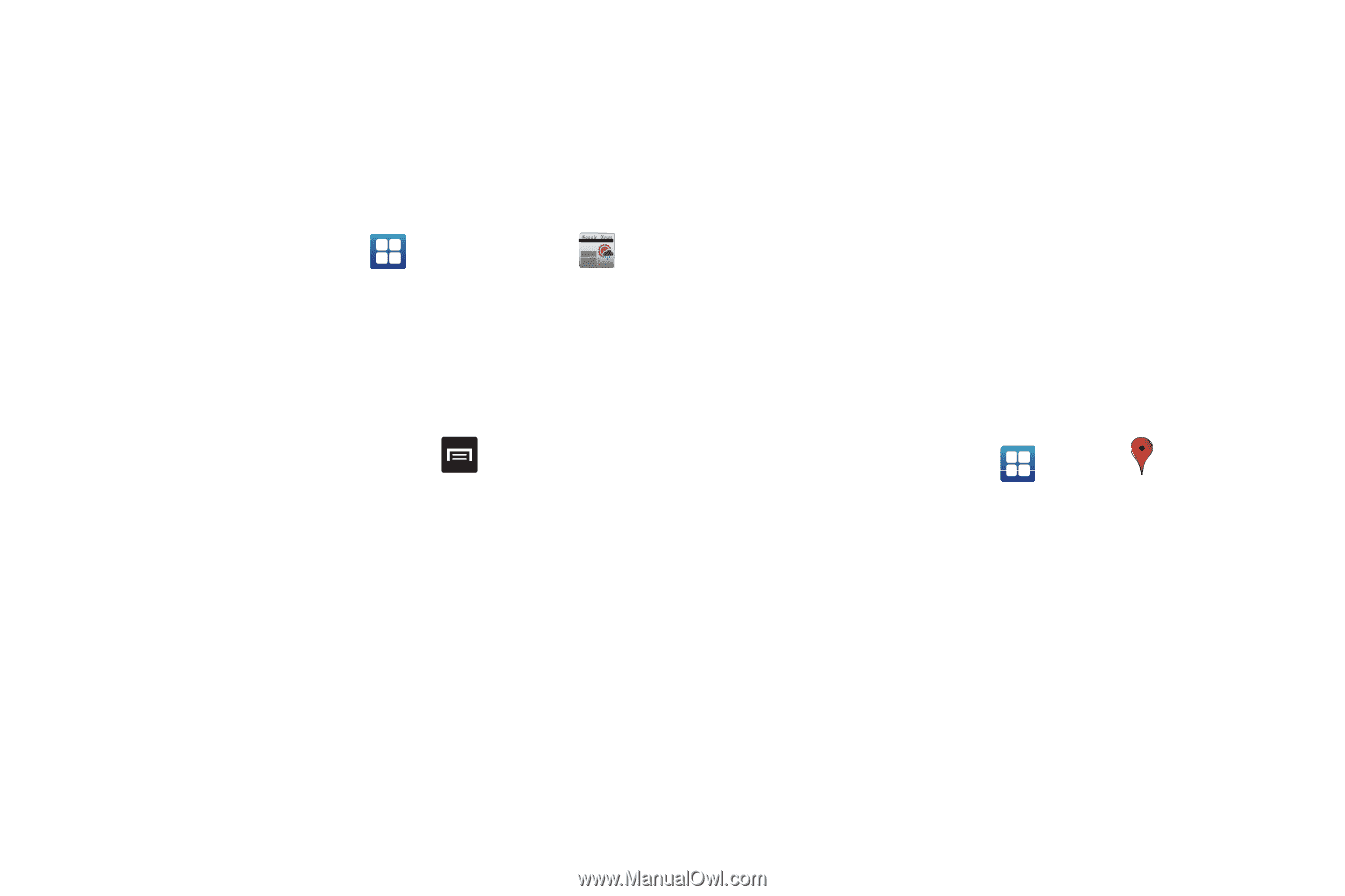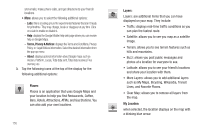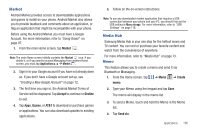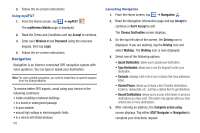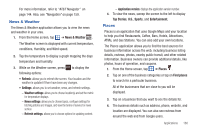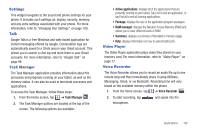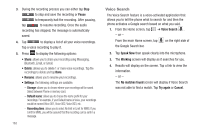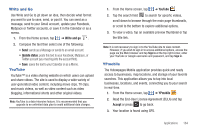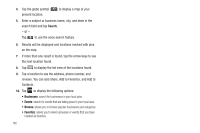Samsung SGH-I997 User Manual (user Manual) (ver.f8) (English) - Page 165
News & Weather, Places
 |
View all Samsung SGH-I997 manuals
Add to My Manuals
Save this manual to your list of manuals |
Page 165 highlights
For more information, refer to "AT&T Navigator" on page 144. Also, see "Navigation" on page 159. News & Weather The News & Weather application allows you to view the news and weather in your area. 1. From the Home screen, tap ➔ News & Weather Now is the time for all good men to come to the aid of their country. The quick brown fox jumps over the lazy dog. . The Weather screen is displayed with current temperature, conditions, Humidity, and Wind speed. 2. Tap the temperature to display a graph mapping the days temperature and humidity. 3. While on the Weather screen, press following options: to display the • Refresh: allows you to refresh the screen. Your location and the weather is updated if there have been any changes. • Settings: allows you to set weather, news, and refresh settings. - Weather settings: allows you to choose location(s) and set the metric for temperature displays. - News settings: allows you to choose topics, configure settings for fetching articles and images, and view the terms of service for news service. - Refresh settings: allows you to choose options for updating content. - Application version: displays the application version number. 4. To view the news, sweep the screen to the left to display Top Stories, U.S., Sports, and Entertainment. Places Places is an application that uses Google Maps and your location to help you find Restaurants, Coffee, Bars, Hotels, Attractions, ATMs, and Gas Stations. You can also add your own locations. The Places application allows you to find the best sources for business information across the web, including business listing details, reviews, photos, nearby public transit, and other related information. Business owners can provide additional details, like photos, hours of operation, and coupons. 1. From the Home screen, tap ➔ Places . 2. Tap on one of the business categories or tap on Find places to search for a particular business. All of the businesses that are close to you will be displayed. 3. Tap on a business that you want to see the details for. 4. The business details such as address, phone, website, and location are displayed. You can also see reviews from around the web and from Google users. Applications 160