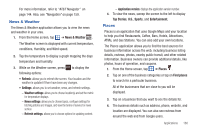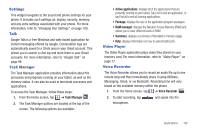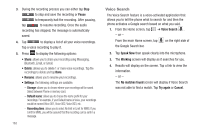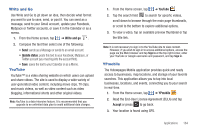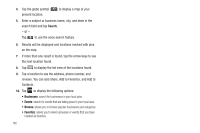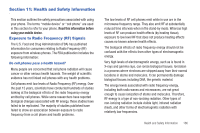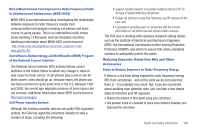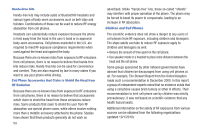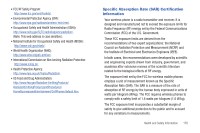Samsung SGH-I997 User Manual (user Manual) (ver.f8) (English) - Page 170
Search, If more than one result is found, tap the arrow keys to see
 |
View all Samsung SGH-I997 manuals
Add to My Manuals
Save this manual to your list of manuals |
Page 170 highlights
4. Tap the globe symbol ( present location. ) to display a map of your 5. Enter a subject or business name, city, and state in the search field and tap Search. - or - Tap to use the voice search feature. 6. Results will be displayed and locations marked with pins on the map. 7. If more than one result is found, tap the arrow keys to see the next location found. 8. Tap to display the list view of the locations found. 9. Tap a location to see the address, phone number, and reviews. You can also Share, Add to Favorites, and Add to Contacts. 10. Tap to display the following options: • Businesses: search for businesses in your local area. • Events: search for events that are taking place in your local area. • Browse: allows you to browse popular businesses and categories. • Favorites: allows you to view businesses or events that you have marked as favorites. 165