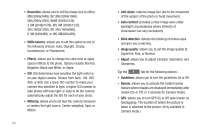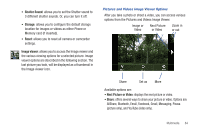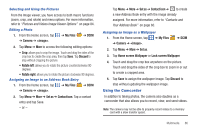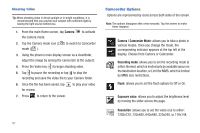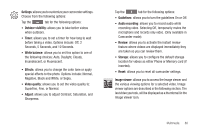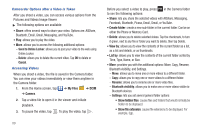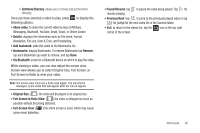Samsung SGH-I997 User Manual (user Manual) (ver.f8) (English) - Page 90
Set as, Return to previous My Files, Camera, Share, Create folder, Delete, View by, List - sending photos
 |
View all Samsung SGH-I997 manuals
Add to My Manuals
Save this manual to your list of manuals |
Page 90 highlights
• Set as (picture only): allows you to assign the current image as a Contact icon, your Home screen Wallpaper or as your Lock screen Wallpaper. • Play (video only): allows you to play the current video. • More: allows you to do the following: - Send to Online Locker: allows you to send your picture or video to Online Locker. - Delete: allows you to delete the current picture or video. Tap OK to delete or Cancel. • Return to previous page ( ): takes you back to the previously active camera or camcorder page where you can take another photo or shoot a new video. Accessing Pictures When you take a picture, the file is saved in the Camera folder. You can view your pictures immediately or view them anytime in the Camera folder. 1. From the Home screen, tap ➔My Files ➔ DCIM ➔ Camera. 2. Tap a photo file to open it in the Image viewer. Touch and drag a picture to the left to see the next picture or to the right to see the previous picture. Before you select a picture, press see the following options: 85 in the Camera folder to • Share: lets you share selected pictures with AllShare, Messaging, Facebook, Bluetooth, Picasa, Email, Gmail, or Online Locker. • Create folder: create a new sub-folder in the current folder. Can be on either the Phone or Memory Card. • Delete: allows you to delete selected pictures. Tap the checkmark, to turn it green, next to any file or folder you want to delete, then tap Delete. • View by: allows you to view the contents of the current folder as a list, as a list and details, or as thumbnails. • List by: allows you to view the contents of the current folder sorted by Time, Type, Name, or Size. • More: provides you with the additional options: Move, Copy, Rename, Bluetooth visibility, and Settings. - Move: allows you to move one or more pictures to a different folder. - Copy: allows you to copy one or more pictures to a different folder. - Rename: allows you to rename one or more picture files. - Bluetooth visibility: allows you to make one or more pictures visible to Bluetooth devices. - Settings: lets you set several general folder options: • Show hidden files: causes files and folders that would normally be hidden to be displayed. • Show file extension: causes file extensions to be displayed. For example, jpg. • Set home directory: allows you to choose and set the Home directory.