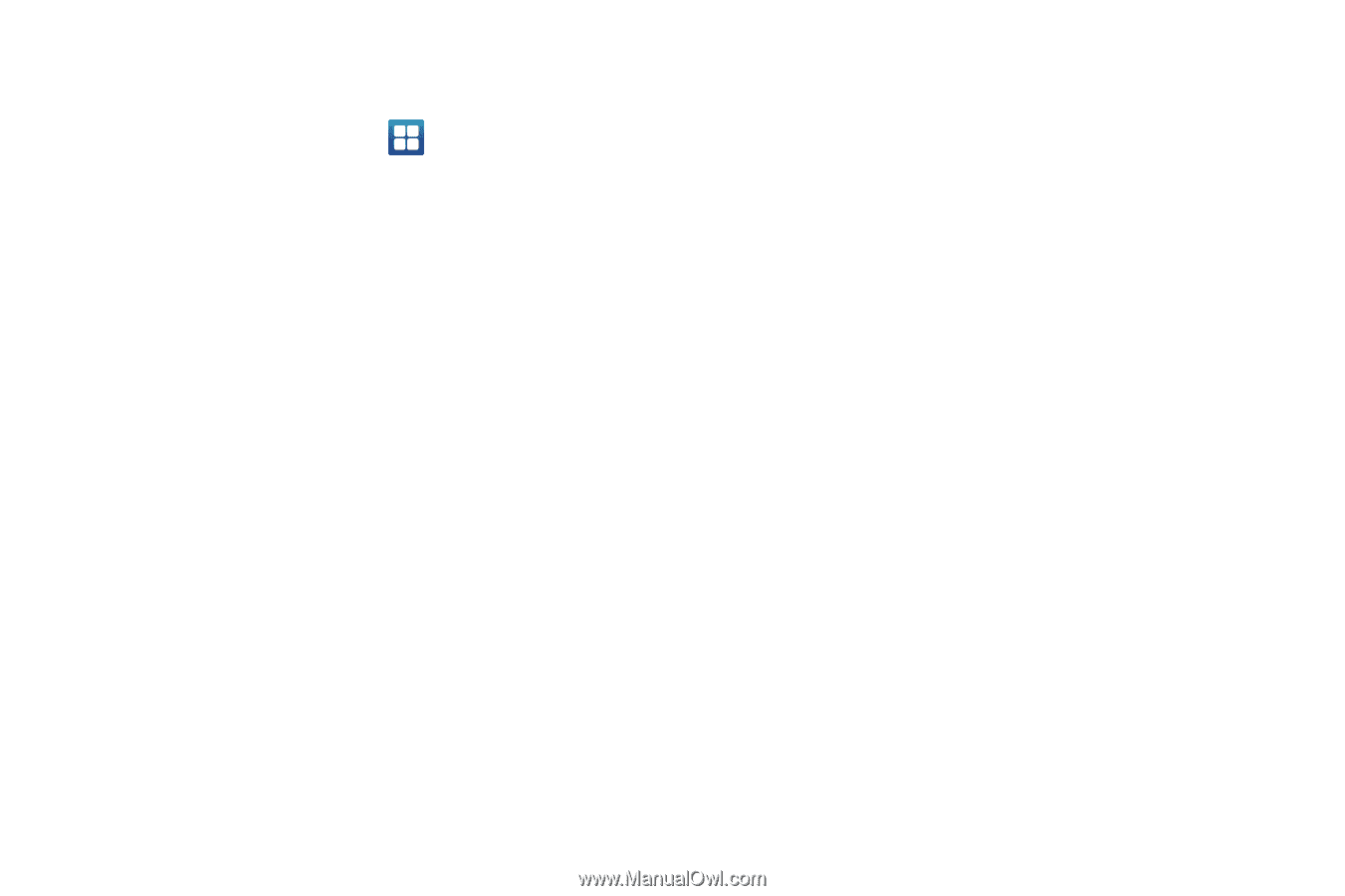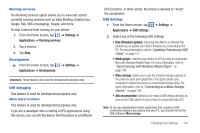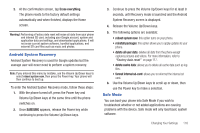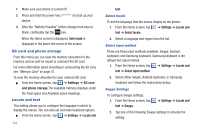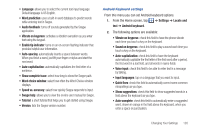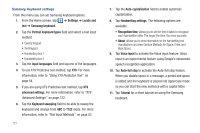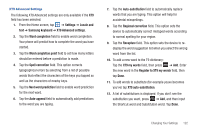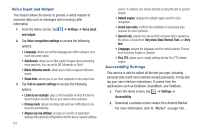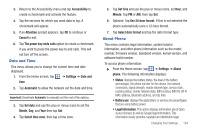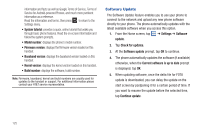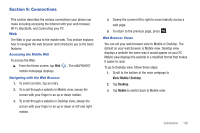Samsung SGH-I997 User Manual (user Manual) (ver.f8) (English) - Page 126
Keyboard sweeping, Handwriting settings
 |
View all Samsung SGH-I997 manuals
Add to My Manuals
Save this manual to your list of manuals |
Page 126 highlights
Samsung Keyboard settings From this menu you can set Samsung keyboard options. 1. From the Home screen, tap ➔ Settings ➔ Locale and text ➔ Samsung keyboard. 2. Tap the Portrait keyboard types field and select a text input method: • Qwerty Keypad • 3x4 Keypad • Handwriting box 1 • Handwriting box 2 3. Tap the Input languages field and tap one of the languages. 4. To use XT9 Predictive text method, tap XT9. For more information, refer to "Using XT9 Predictive Text" on page 54. 5. If you are using XT9 Predictive text method, tap XT9 advanced settings. For more information, refer to "XT9 Advanced Settings" on page 122. 6. Tap the Keyboard sweeping field to be able to sweep the keyboard and change from ABC to ?123 mode. For more information, refer to "Text Input Methods" on page 52. 121 7. Tap the Auto-capitalization field to enable automatic capitalization. 8. Tap Handwriting settings. The following options are available: • Recognition time: allows you to set the time it takes to recognize each handwritten letter. The longer the time, the more accurate. • About: allows you to view information on the handwriting tool manufacturer and view Gesture Methods for Space, Enter, and Back Space. 9. Tap Voice input to activate the Voice input feature. Voice input is an experimental feature using Google's networked speech recognition application. 10. Tap Auto-full stop to activate the Auto-full stop feature. When you double space in a message, a period and space is added and the keyboard is placed into Uppercase mode so you can start the new sentence with a capital letter. 11. Tap Tutorial for a short tutorial on using the Samsung keyboard.