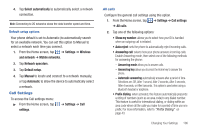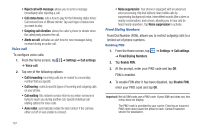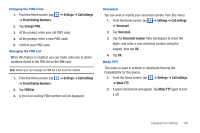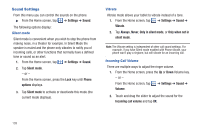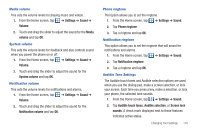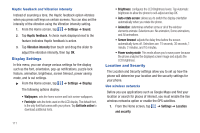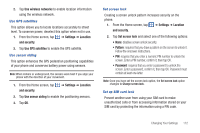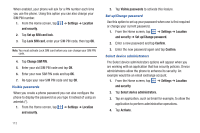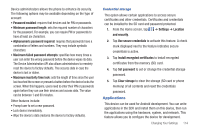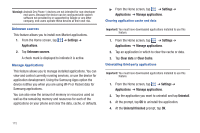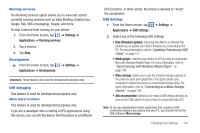Samsung SGH-I997 User Manual (user Manual) (ver.f8) (English) - Page 116
Display Settings, Location and Security, Get fonts online
 |
View all Samsung SGH-I997 manuals
Add to My Manuals
Save this manual to your list of manuals |
Page 116 highlights
Haptic feedback and Vibration intensity Instead of sounding a tone, the Haptic feedback option vibrates when you press soft keys on certain screens. You can also set the intensity of the vibration using the Vibration intensity setting. 1. From the Home screen, tap ➔ Settings ➔ Sound. 2. Tap Haptic feedback. A check mark displayed next to the feature indicates Haptic feedback is active. 3. Tap Vibration intensity then touch and drag the slider to adjust the vibration intensity, then tap OK. Display Settings In this menu, you can change various settings for the display such as the font, orientation, pop-up notifications, puzzle lock feature, animation, brightness, screen timeout, power saving mode, and tv out settings. ᮣ From the Home screen, tap ➔ Settings ➔ Display. The following options display: • Wallpapers: sets the home screen and lock screen wallpapers. • Font style: sets the fonts used on the LCD display. The default font, is the only font that comes with your phone. Tap Get fonts online to download additional fonts. • Brightness: configures the LCD Brightness levels. Tap Automatic brightness to allow the phone to self-adjust and tap OK. • Auto-rotate screen: allows you to switch the display orientation automatically when you rotate the phone. • Animation: determines whether some or all of the window elements animate. Selections are: No animation, Some animations, and All animations. • Screen timeout: adjusts the delay time before the screen automatically turns off. Selections are: 15 seconds, 30 seconds, 1 minute, 2 minutes, and 10 minutes. • Power saving mode: This mode allows you to save power because the phone analyzes the displayed screen image and adjusts the LCD brightness. Location and Security The Location and Security settings allow you to set up how the phone will determine your location and the security settings for your phone. Use wireless networks Before you use applications such as Google Maps and find your location or search for places of interest, you must enable the Use wireless networks option or enable the GPS satellites. 1. From the Home screen, tap ➔ Settings ➔ Location and security. 111