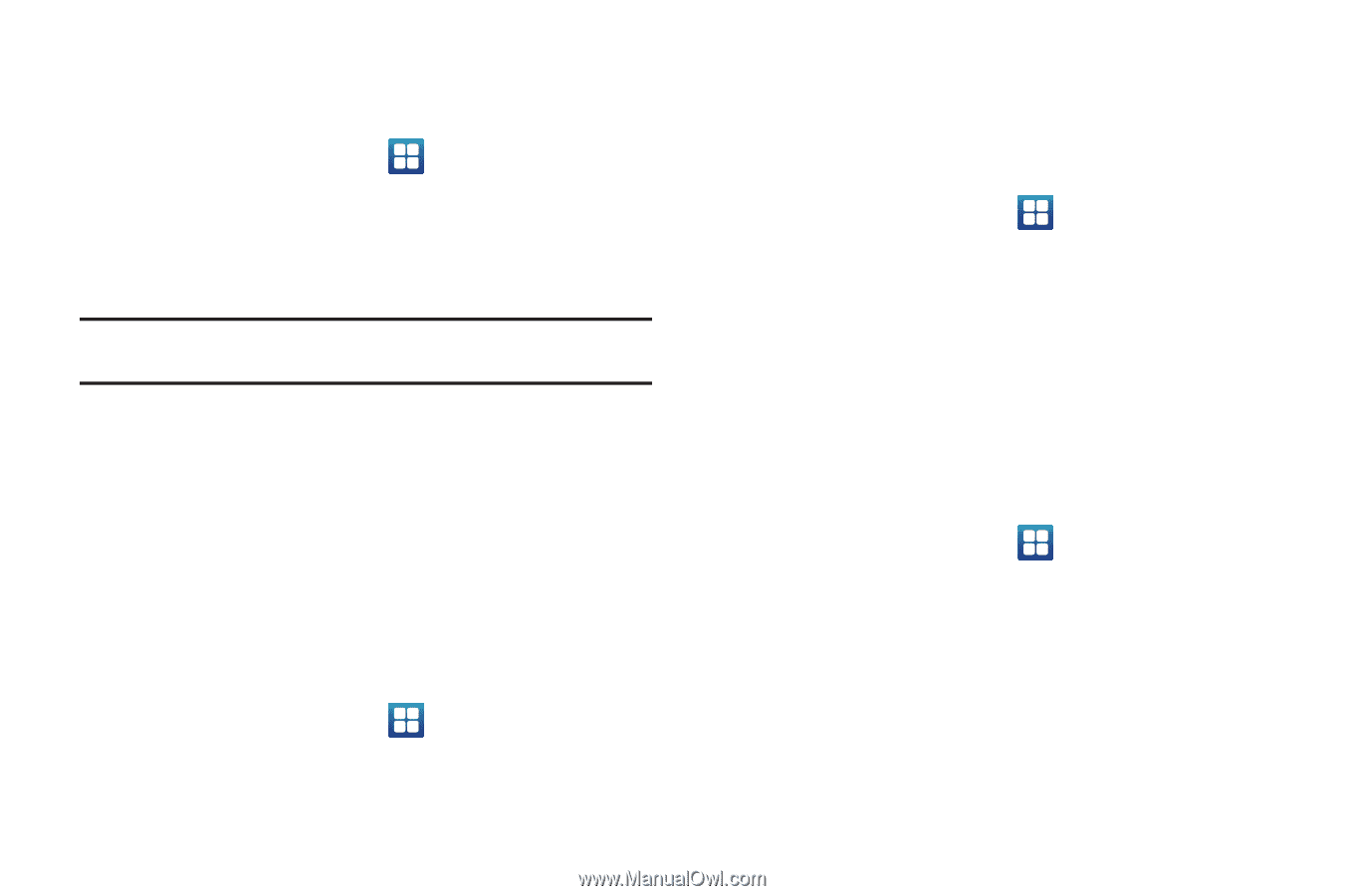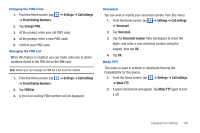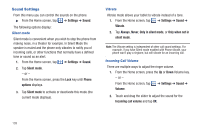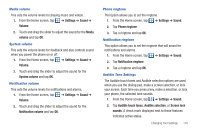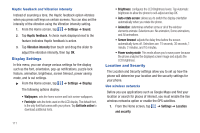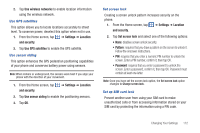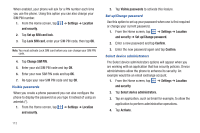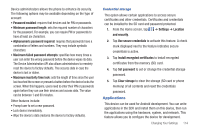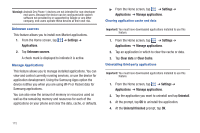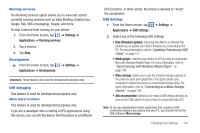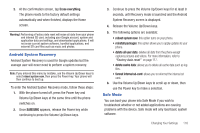Samsung SGH-I997 User Manual (user Manual) (ver.f8) (English) - Page 118
Change SIM PIN, Lock SIM card
 |
View all Samsung SGH-I997 manuals
Add to My Manuals
Save this manual to your list of manuals |
Page 118 highlights
When enabled, your phone will ask for a PIN number each time you use the phone. Using this option you can also change your SIM PIN number. 1. From the Home screen, tap ➔ Settings ➔ Location and security. 2. Tap Set up SIM card lock. 3. Tap Lock SIM card, enter your SIM PIN code, then tap OK. Note: You must activate Lock SIM card before you can change your SIM PIN code. 4. Tap Change SIM PIN. 5. Enter your old SIM PIN code and tap OK. 6. Enter your new SIM PIN code and tap OK. 7. Re-type your new SIM PIN code and tap OK. Visible passwords When you create a phone password you can also configure the phone to display the password as you type it instead of using an asterisk (*). 1. From the Home screen, tap ➔ Settings ➔ Location and security. 113 2. Tap Visible passwords to activate this feature. Set up/Change password Use this option to set up your password when one is first required or change your current password. 1. From the Home screen, tap ➔ Settings ➔ Location and security ➔ Set up/Change password. 2. Enter a new password and tap Confirm. 3. Enter the new password again and tap Confirm. Select device administrators The Select device administrators options will appear when you are working with an application that has security policies. Device administrators allow the phone to enhance its security. An example would be an email exchange account. 1. From the Home screen, tap ➔ Settings ➔ Location and security. 2. Tap Select device administrators. 3. Tap an application, such as Email for example, to allow the application to perform administrative operations. 4. Tap Activate.