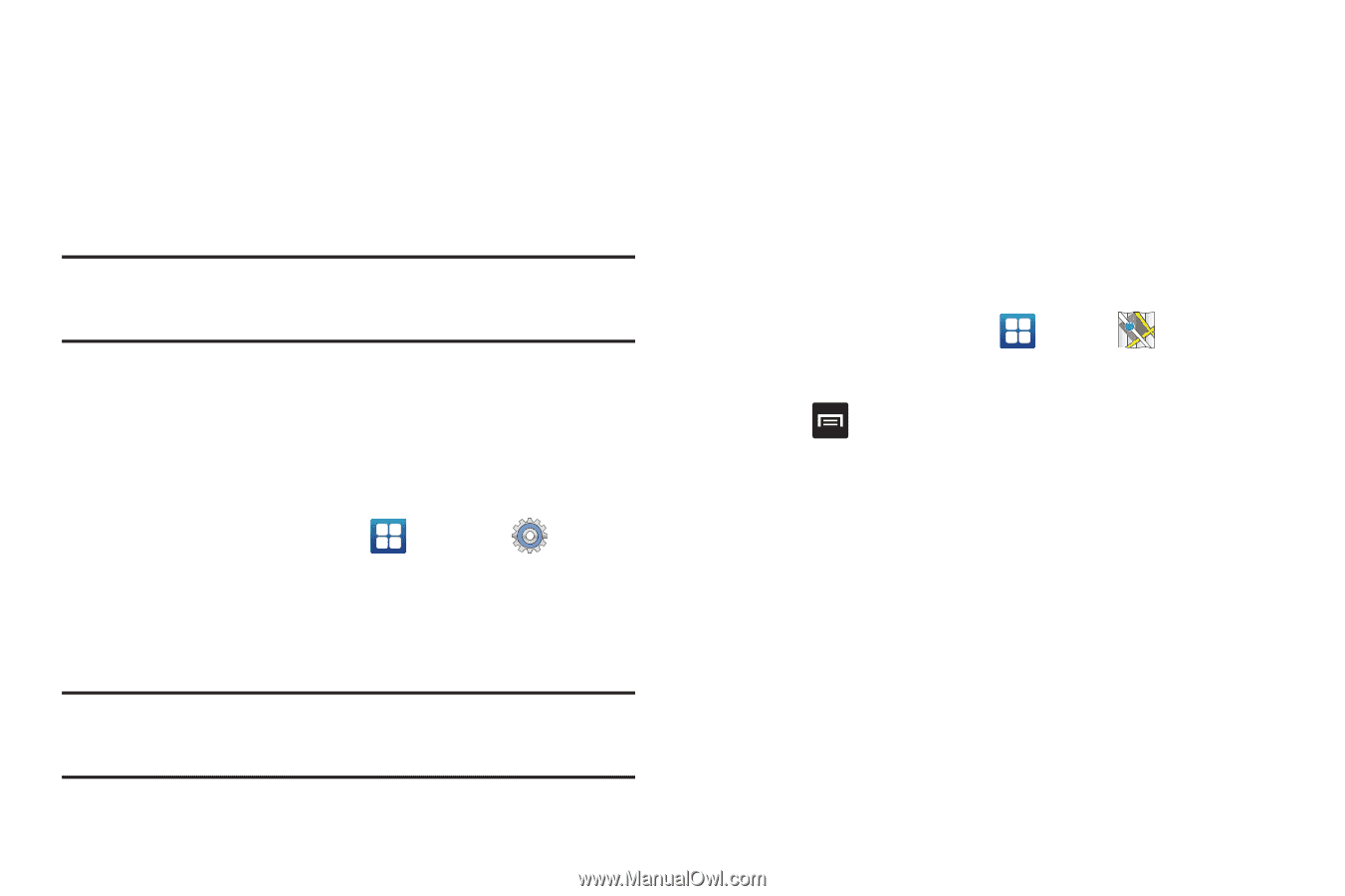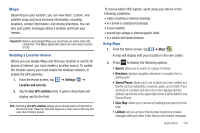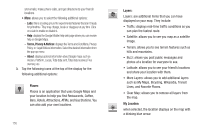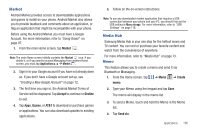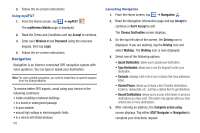Samsung SGH-I997 User Manual (user Manual) (ver.f8) (English) - Page 159
Maps - no signal
 |
View all Samsung SGH-I997 manuals
Add to My Manuals
Save this manual to your list of manuals |
Page 159 highlights
Maps Depending on your location, you can view basic, custom, and satellite maps and local business information, including locations, contact information, and driving directions. You can also post public messages about a location and track your friends. Important!: Before using Google Maps you must have an active data (3G) connection. The Maps application does not cover every country or city. Enabling a Location Source Before you use Google Maps and find your location or search for places of interest, you must enable a location source. To enable the location source you must enable the wireless network, or enable the GPS satellites. 1. From the Home screen, tap ➔ Settings ➔ Location and security. 2. Tap the Use GPS satellites field. A green checkmark will display next to the field. Note: Selecting Use GPS satellites allows you to locate places of interest at the street-level. However, this also requires a clear view of the sky and uses more battery power. To receive better GPS signals, avoid using your device in the following conditions: • inside a building or between buildings • in a tunnel or underground passage • in poor weather • around high-voltage or electromagnetic fields • in a vehicle with tinted windows Using Maps 1. From the Home screen, tap ➔ Maps . A map will display with your location in the very center. 2. Press to display the following options: • Search: allows you to search for a place of interest. • Directions: displays navigation directions to a location from a starting point. • Starred Places: allows you to see locations you have marked as a favorite such as restaurants, museums, parks, and so forth. Press and hold on a location and when the screen displays with the address, tap the star in the upper-right corner. It will be listed in your Starred Places. • Clear Map: allows you to remove all markings and layers from the map. • Latitude: lets you and your friends share locations and status messages with each other. It also lets you send instant messages Applications 154