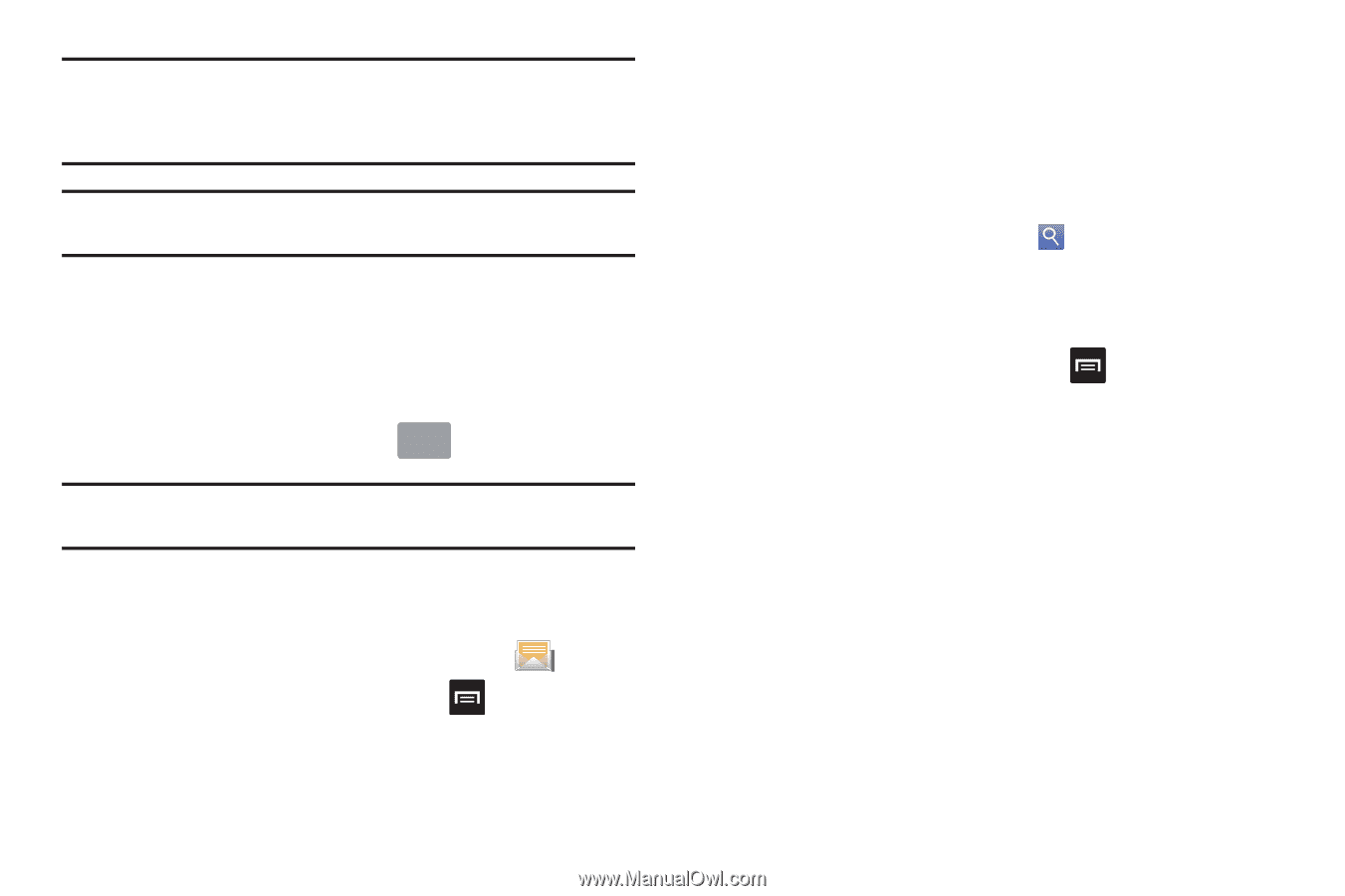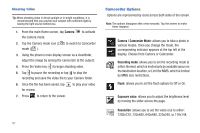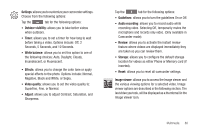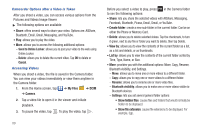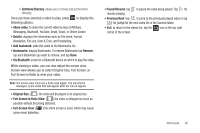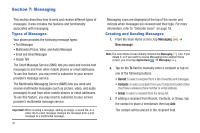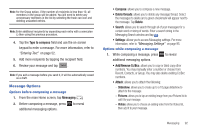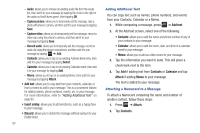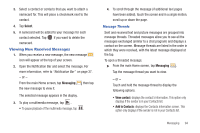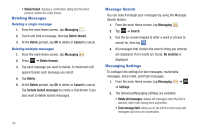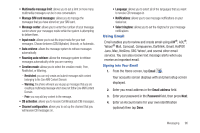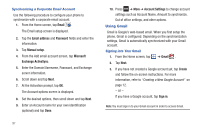Samsung SGH-I997 User Manual (user Manual) (ver.f8) (English) - Page 97
Message Options
 |
View all Samsung SGH-I997 manuals
Add to My Manuals
Save this manual to your list of manuals |
Page 97 highlights
Note: For the Group option, if the number of recipients is less than 10, all members in the group will be added. You will need to delete any unnecessary members in the list by selecting the trash can icon and deleting unwanted entries. Note: Enter additional recipients by separating each entry with a semicolon (;) then using the previous procedure. 4. Tap the Type to compose field and use the on-screen keypad to enter a message. For more information, refer to "Entering Text" on page 52. 5. Add more recipients by tapping the recipient field. 6. Review your message and tap Send . Note: If you exit a message before you send it, it will be automatically saved as a draft. Message Options Options before composing a message 1. From the main Home screen, tap Messaging . 2. Before composing a message, press additional messaging options. to reveal • Compose: allows you to compose a new message. • Delete threads: allows you to delete any message thread. Select the messages to delete and a green checkmark will appear next to the message. Tap Delete. • Search: allows you to search through all of your messages for a certain word or string of words. Enter a search string in the Messaging Search window and tap . • Settings: allows you to access Messaging settings. For more information, refer to "Messaging Settings" on page 95. Options while composing a message 1. While composing a message, press to reveal additional messaging options. • Add/Remove Cc/Bcc: allows you to copy or blind copy other numbers. You may manually enter a number or choose from Recent, Contacts, or Group. You may also delete existing Cc/Bcc numbers. • Attach: allows you to attach the following: - Slideshow: allows you to create up to a 10 page slideshow to attach to the message. - Pictures: allows you to tap an existing image from your Pictures list to add it to your message. - Videos: allows you to choose an existing video from the Videos list, then add it to your message. Messaging 92