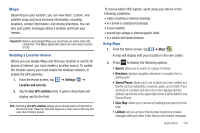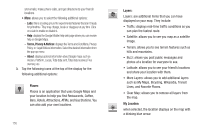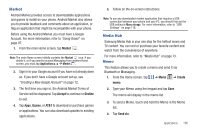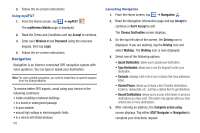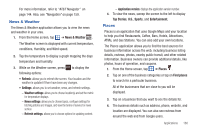Samsung SGH-I997 User Manual (user Manual) (ver.f8) (English) - Page 161
Market, Media Hub, Memo - android update
 |
View all Samsung SGH-I997 manuals
Add to My Manuals
Save this manual to your list of manuals |
Page 161 highlights
Market Android Market provides access to downloadable applications and games to install on your phone. Android Market also allows you to provide feedback and comments about an application, or flag an application that might be incompatible with your phone. Before using the Android Market you must have a Google Account. For more information, refer to "Using Gmail" on page 97. 1. From the main Home screen, tap Market . Note: The main Home screen initially contains the Market icon. If you delete it, or if you want to access Messaging from another Home screen, you must tap Applications ➔ Market . 2. Sign in to your Google account if you have not already done so. If you don't have a Google account set up, see "Creating a New Google Account" on page 12. 3. The first time you sign in, the Android Market Terms of Service will be displayed. Tap Accept to continue or Decline to exit. 4. Tap Apps, Games, or AT&T to download or purchase games or applications. You can also download updates to existing applications. 5. Follow on the on-screen instructions. Note: To use any downloaded market application that requires a USB connection between your phone and your PC, you should first set the USB setting to Mass storage. For more information, refer to "USB Settings" on page 116. Media Hub Samsung Media Hub is your one stop for the hottest movie and TV content. You can rent or purchase your favorite content and watch from the convenience of anywhere. For more information, refer to "Media Hub" on page 73. Memo This feature allows you to create a memo and send it via Bluetooth or Messaging. 1. From the Home screen, tap ➔ Memo ➔ Create memo. 2. Type your Memo using the keypad and tap Save. The memo will display in the memo list. 3. To send a Memo, touch and hold the Memo in the Memo list. 4. Tap Send via. Applications 156