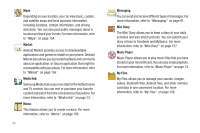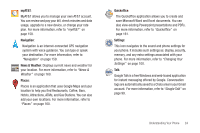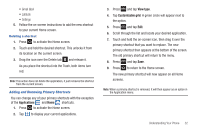Samsung SGH-I997 User Manual (user Manual) (ver.f8) (English) - Page 32
Auto refresh, Facebook, MySpace, Twitter, Email, Password, Log in, Select service, Add to Home screen
 |
View all Samsung SGH-I997 manuals
Add to My Manuals
Save this manual to your list of manuals |
Page 32 highlights
3. Tap the Auto refresh field. This option allows you to set how often your social networks are updated. Choose None, Every 1 hour, Every 4 hours, Every 8 hours, or Once a day. 4. Select the Social networks that you would like to have added to your Social Updates. Select Facebook, MySpace, and/or Twitter. 5. You must first sign in to the social networks that you would like to have social updates displayed on your phone. At the Sign in prompt, tap OK. 6. Enter Email and Password and tap Log in. 7. The Social Updates screen will be updated with the latest social updates from your social networks. 8. Tap in the top right corner of the screen to automatically refresh your social networking feeds and content. 9. Tap to display the following settings: • Auto refresh: this option allows you to set how often your social networks are updated. Choose None, Every 1 hour, Every 4 hours, Every 8 hours, or Once a day. • Select service: allows you to select or make changes in your service options. Tap Facebook, Myspace, and/or Twitter to add or remove a checkmark. Buddies Now The Buddies now application allows you to keep your contact and social network favorites on a circular roledex-like display. If your contacts are sync'ed with your social network applications, the information and pictures will be updated on Buddies now whenever your contacts update their information. You can comment on their status or call them with one touch. 1. Press to activate the Home screen. 2. Navigate to the desired empty Home screen. 3. Touch and hold on an empty area of the screen. 4. From the Add to Home screen window tap Widgets. 27