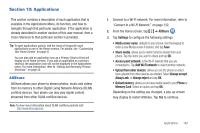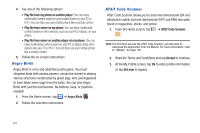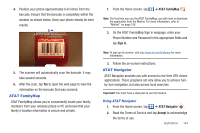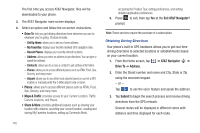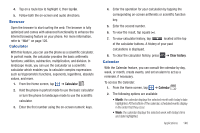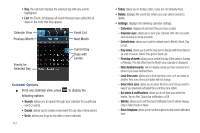Samsung SGH-I997 User Manual (user Manual) (ver.f8) (English) - Page 152
Go to, Calendar Options
 |
View all Samsung SGH-I997 manuals
Add to My Manuals
Save this manual to your list of manuals |
Page 152 highlights
• Day: the calendar displays the selected day with any events highlighted. • List: the Event List displays all events that you have added for all dates in the order that they appear. Calendar View Previous Month Event List Next Month Events for Selected Day Current Day Days with Events Calendar Options ᮣ From any Calendar view, press to display the following options: • Search: allows you to search through your calendar for a particular word or words. • Create: allows you to create a new event for any day or time period. • Go to: allows you to go to any date on your calendar. 147 • Today: takes you to today's date, if you are not already there. • Delete: displays the event list, where you can select events to delete. • Settings: displays the following calendar settings: - Calendars: displays all calendars they you have created. - Calendar sync: allows you to sync your calendar with other accounts such as email or social accounts. - Default view: allows you to set the default view to Month, Week, Day, or List. - Day views: allows you to set the Day view to display with times listed or as a list of events. Select Time grid or Event List. - First day of week: allows you to set the first day of the week to Sunday or Monday. This will affect how the Month view calendar is displayed. - Hide declined events: will not display events you have received from others if you have declined them. - Lock time zone: allows you to lock your time zone, so if you move to another time zone, times and dates will not change. - Select time zone: allows you to select the time zone that you want to keep if you previously activated the Lock time zone option. - Set alerts & notifications: allows you to set how your alerted for events. Tap on Alert, Status bar notification, or Off. - Vibrate: allows you to set the Event notification tone to vibrate Always, Only in Silent mode or Never. - Select ringtone: allows you to set the ringtone for the Event notification tone.