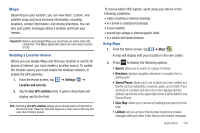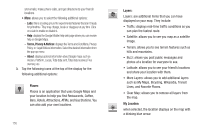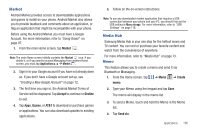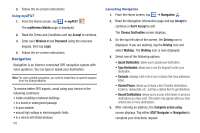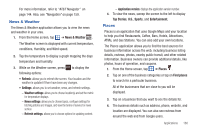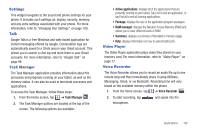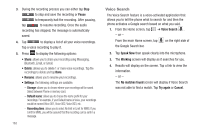Samsung SGH-I997 User Manual (user Manual) (ver.f8) (English) - Page 163
Music Player, My Files, myAT&T, myAT&T
 |
View all Samsung SGH-I997 manuals
Add to My Manuals
Save this manual to your list of manuals |
Page 163 highlights
• Delete photo: allows you to delete the photo. This option only displays if you have already attached a photo. • Publish: allows you to publish your diary entry to Facebook or MySpace. 10. At the Mini Diary screen, press to display the following options: • Delete all: allows you to delete all diary entries. • Settings: allows you to enter a Selected city for your location and also select Auto update which will update your Selected city based on GPS. Music Player Music Player allows you to play music files that you have stored on your memory card. You can also create playlists. For more information, refer to "Music Player" on page 74. My Files My Files allows you to manage your sounds, images, videos, bluetooth files, Android files, and other memory card data in one convenient location. 1. From the Home screen, tap ➔ My Files . 2. The following folders display: • DCIM: this is the default location for pictures and videos taken by the device. Tap DCIM ➔ Camera to view the picture or video files. For more information, refer to "Accessing Pictures" on page 85. Also, see "Accessing Videos" on page 89. • Android: the Android folder stores files that are used in Android applications. • external_sd: this folder displays all of the files that you have on your memory card. • bluetooth: this folder stores files sent via a Bluetooth device. Note: Other folders may be displayed depending on the applications that you have on your phone. myAT&T MyAT&T allows you to manage your own AT&T account. You can review and pay your bill, check minutes and data usage, upgrade to a new device, or change your rate plan. Initial Setup 1. From the Home screen, tap ➔ myAT&T . 2. Sign into your Google Account. If you haven't set up an account, see "Creating a New Google Account" on page 12. 3. After signing into your Google Account, the Android Market displays the myAT&T application. Tap the application. 4. Tap Install. Applications 158