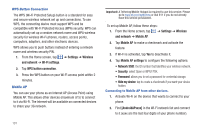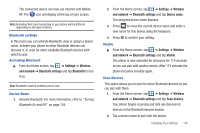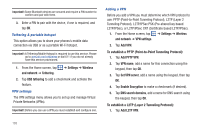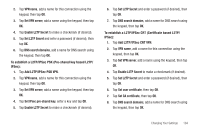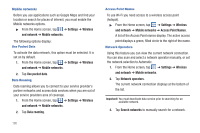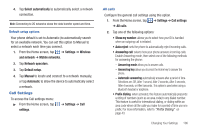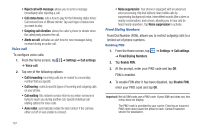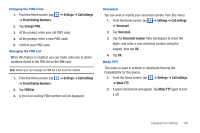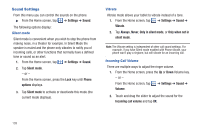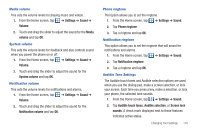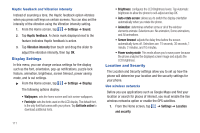Samsung SGH-I997 User Manual (user Manual) (ver.f8) (English) - Page 111
Call Settings
 |
View all Samsung SGH-I997 manuals
Add to My Manuals
Save this manual to your list of manuals |
Page 111 highlights
4. Tap Select automatically to automatically select a network connection. Note: Connecting to 2G networks slows the data transfer speed and time. Default setup options Your phone default is set to Automatic (to automatically search for an available network. You can set this option to Manual to select a network each time you connect. 1. From the Home screen, tap ➔ Settings ➔ Wireless and network ➔ Mobile networks. 2. Tap Network operators. 3. Tap Default setup. 4. Tap Manual to locate and connect to a network manually, or tap Automatic to allow the device to automatically select a network. Call Settings To access the Call settings menu: ᮣ From the Home screen, tap settings. ➔ Settings ➔ Call All calls Configure the general call settings using this option. 1. From the Home screen, tap ➔ Settings ➔ Call settings ➔ All calls. 2. Tap one of the following options: • Show my number: allows you to select how your ID is handled when an outgoing call is initiated. • Auto reject: sets the phone to automatically reject incoming calls. • Answering call: selects how your phone answers incoming calls. Enable Answering mode, then select one of the following methods for answering the phone: - Answering mode allows you to answer calls. - Answering key allows you to press the Home key to answer the phone. - Automatic answering automatically answers after a period of time. Selections are: Off, After 1 second, After 2 seconds, After 3 seconds, After 4 seconds, or After 5seconds. This option is used when using a Bluetooth headset or earphone. • Prefix dialing: when activated, this feature automatically prepends a string of numbers (such as an area code) to any dialed number. This feature is useful for international dialing, or dialing within an area code where all the calls you make for a period of time use one prefix. For more information, refer to "Prefix Dialing" on page 43. Changing Your Settings 106