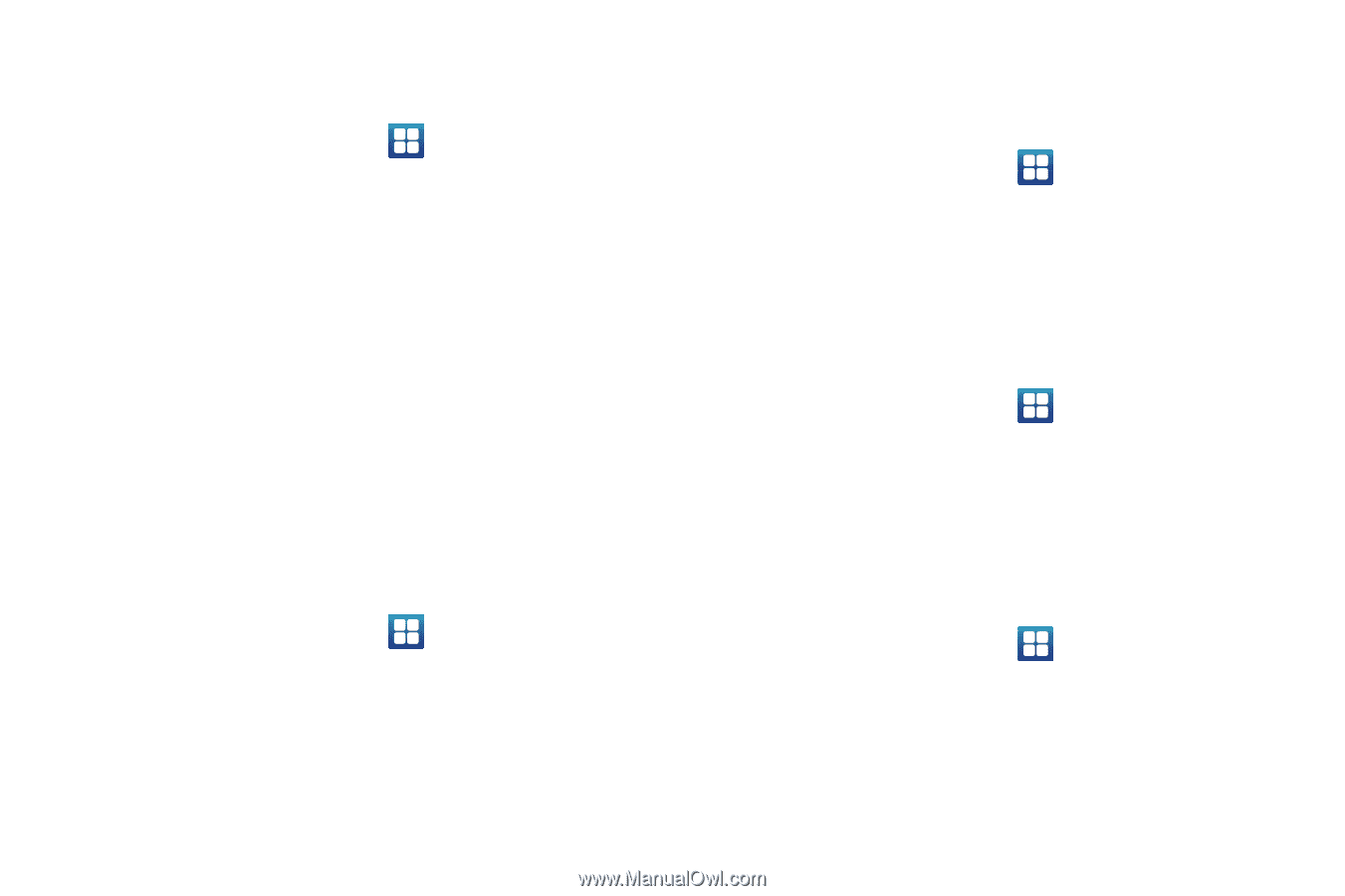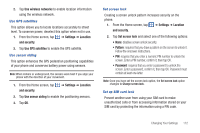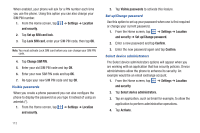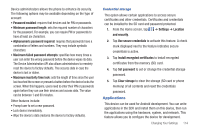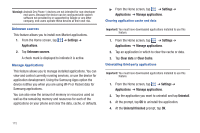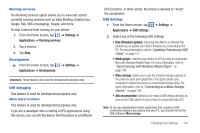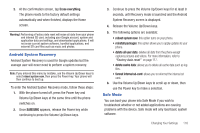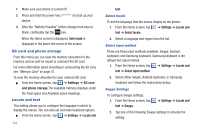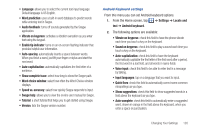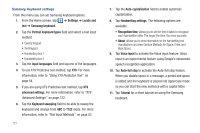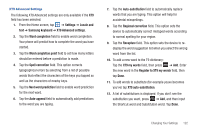Samsung SGH-I997 User Manual (user Manual) (ver.f8) (English) - Page 122
Accounts and Synchronization, Privacy, Settings, Accounts, and sync, Background data, Back up my data - factory reset
 |
View all Samsung SGH-I997 manuals
Add to My Manuals
Save this manual to your list of manuals |
Page 122 highlights
Accounts and Synchronization 1. Sign in to your Google account. 2. From the Home screen, tap and sync. ➔ Settings ➔ Accounts 3. From the General sync settings section, tap one of the following options: • Background data: allows your phone to use data in the background. • Auto-sync: automatically synchronizes your data with the phone. 4. From the Manage accounts section, tap on an open account to set the account settings. Privacy In the Privacy settings, you can set your phone to allow backup your current configurations, automatically restore data when reinstalling an application, or reset the phone to erase all personal data. ᮣ From the Home screen, tap ➔ Settings ➔ Privacy. Back up my data By setting this option, the Google server will back up all of your settings and data. 1. From the Home screen, tap ➔ Settings ➔ Privacy. 2. Tap Back up my data. A green checkmark will appear. Automatic restore By setting this option, when you reinstall an application, all of your backed up settings and data will be restored. 1. From the Home screen, tap ➔ Settings ➔ Privacy. 2. Tap Automatic restore. A green checkmark will appear. Factory data reset From this menu you can reset your phone and sound settings to the factory default settings. 1. From the Home screen, tap ➔ Settings ➔ Privacy. 2. Tap Factory data reset, then tap Reset phone. 117