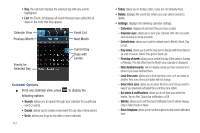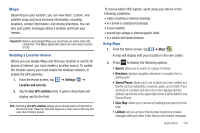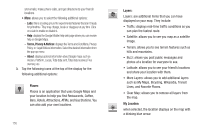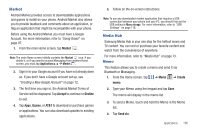Samsung SGH-I997 User Manual (user Manual) (ver.f8) (English) - Page 157
Latitude, Starred Places.
 |
View all Samsung SGH-I997 manuals
Add to My Manuals
Save this manual to your list of manuals |
Page 157 highlights
Latitude With Google Latitude, you can see the location of all of your friends on a map or on a list. You can also share or hide your location. You must first set up your tablet to use wireless networks to help pinpoint your location. Also, Latitude works best when Wi-Fi is enabled. For more information, go to http://www.google.com/latitude. 1. From the Home screen, tap ➔ Settings ➔ Location and security. 2. Tap Use wireless networks. A green checkmark indicates the feature is enabled. 3. Press ➔ Wireless and network ➔ Wi-Fi settings. 4. Tap Wi-Fi to turn Wi-Fi on. 5. Log on to your Google account. For more information, refer to "Creating a New Google Account" on page 12. 6. Press ➔ ➔ Latitude . The Friends screen is displayed with any suggested friends listed. 7. Press ➔ See map. Your location is displayed on the map, accurate to 30 meters. Latitude Options 1. Press to display the following options: • Search: allows you to search for a place of interest. • Directions: displays navigation directions to a location from a starting point. • Starred Places: allows you to see locations you have marked as a favorite such as restaurants, museums, parks, and so forth. Press and hold on a location and when the screen displays with the address, tap the star in the upper-right corner. It will be listed in your Starred Places. • Clear Map: allows you to remove all markings and layers from the map. • Latitude: lets you and your friends share locations and status messages with each other. It also lets you send instant messages and emails, make phone calls, and get directions to your friends' locations. • More: allows you to select the following additional options: - Labs: this is a testing ground for experimental features that aren't ready for primetime. They may change, break or disappear at any time. Click on a Lab to enable or disable it. Applications 152