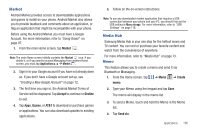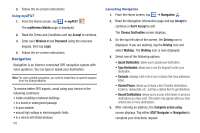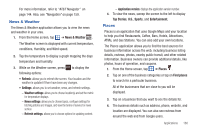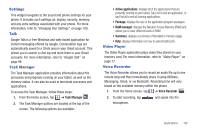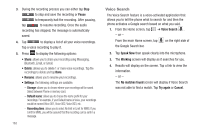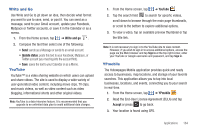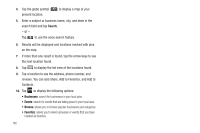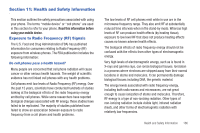Samsung SGH-I997 User Manual (user Manual) (ver.f8) (English) - Page 166
Quickoffice - software update
 |
View all Samsung SGH-I997 manuals
Add to My Manuals
Save this manual to your list of manuals |
Page 166 highlights
5. From the Places main page, tap Add business category. Quickoffice to add your own The Quickoffice application allows you to create and save Microsoft Word and Excel documents. You can also view existing Powerpoint presentations and PDFs. 1. From the Home screen, tap ➔ Quickoffice . 2. The first time you use Quickoffice, you should register your software. Tap the Name field, then use the key pad to enter your name. 3. Tap the E-mail Address field, then use the keypad to enter your E-mail address. 4. Tap Register Now. The Quickoffice screen is displayed. 5. The following Quickoffice applications are available: • Quickword: allows you to create and save Word documents on your tablet. you can also access Word documents from your SD card and your Recent Documents folder. • Quicksheet: allows you to create and save Excel spreadsheet documents. 161 • Quickpoint: allows you to view existing Powerpoint documents from your SD card and your Recent Documents folder. • QuickPDF: allows you to view existing PDF documents from your SD card and your Recent Documents folder. 6. Select an application and follow the on-screen instructions. 7. The following options are available: • Browse: allows you to browse your SD card and Recent Documents folder for existing files and documents. • Search: allows you to search your SD card and Recent Documents folder for existing files and documents. • Accounts: allows you to view your accounts and add new ones. You can add accounts such as Google Docs, Dropbox, box, and mobileme. • Update: allows you to check for Quickoffice application updates. • Support: displays the Quickoffice web site here you can access the User Guide, view Frequently Asked Questions (FAQs), and Submit a Support Ticket. • Explore: displays the Quickoffice Explore web site where you can Follow social networks, subscribe to the Quickoffice Newsletter, and provide feedback.