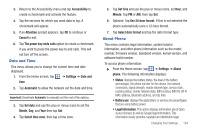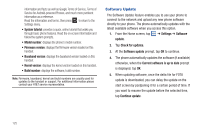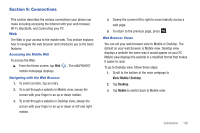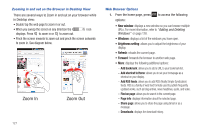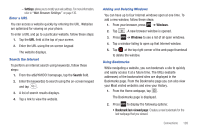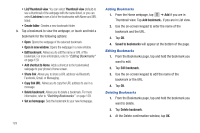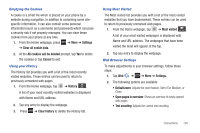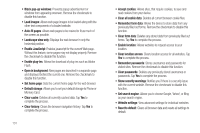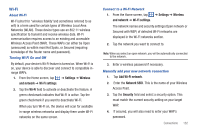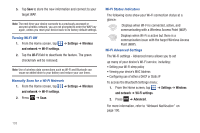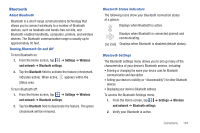Samsung SGH-I997 User Manual (user Manual) (ver.f8) (English) - Page 134
Copy link URL, List/Thumbnail view
 |
View all Samsung SGH-I997 manuals
Add to My Manuals
Save this manual to your list of manuals |
Page 134 highlights
• List/Thumbnail view: You can select Thumbnail view (default) to see a thumbnail of the webpage with the name listed, or you can select List view to see a list of the bookmarks with Name and URL listed. • Create folder: Creates a new bookmark folder. 3. Tap a bookmark to view the webpage, or touch and hold a bookmark for the following options: • Open: Opens the webpage of the selected bookmark. • Open in new window: Opens the webpage in a new window. • Edit bookmark: Allows you to edit the name or URL of the bookmark. For more information, refer to "Editing Bookmarks" on page 129. • Add shortcut to Home: Adds a shortcut to the bookmarked webpage to your phone's Home screen. • Share link: Allows you to share a URL address via Bluetooth, Facebook, Gmail, or Messaging. • Copy link URL: Allows you to copy the URL address to use in a message. • Delete bookmark: Allows you to delete a bookmark. For more information, refer to "Deleting Bookmarks" on page 129. • Set as homepage: Sets the bookmark to your new homepage. 129 Adding Bookmarks 1. From the Home webpage, tap ➔ Add if you are in Thumbnail view. Tap Add bookmark.. if you are in List view. 2. Use the on-screen keypad to enter the name of the bookmark and the URL. 3. Tap OK. 4. Saved to bookmarks will appear at the bottom of the page. Editing Bookmarks 1. From the Bookmarks page, tap and hold the bookmark you want to edit. 2. Tap Edit bookmark. 3. Use the on-screen keypad to edit the name of the bookmark or the URL. 4. Tap OK. Deleting Bookmarks 1. From the Bookmarks page, tap and hold the bookmark you want to delete. 2. Tap Delete bookmark. 3. At the Delete confirmation window, tap OK.