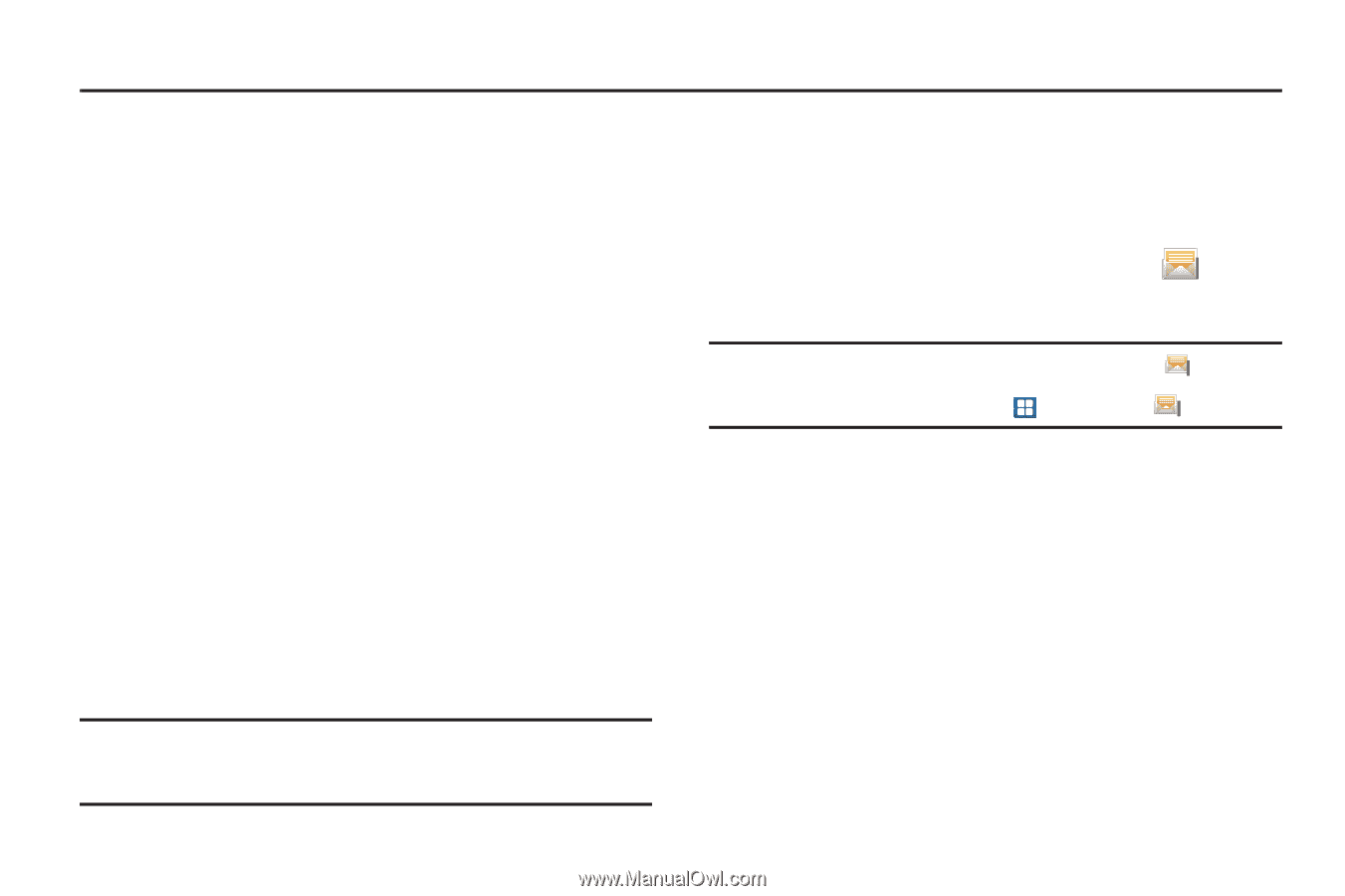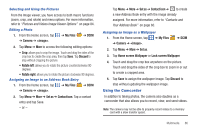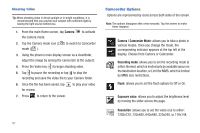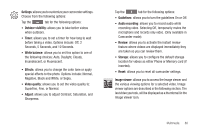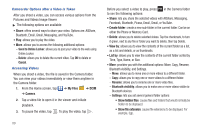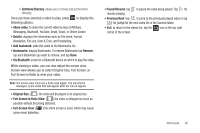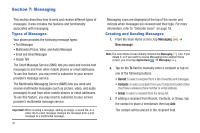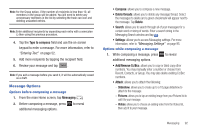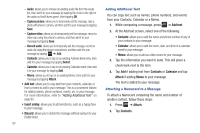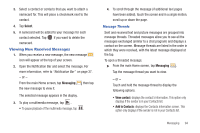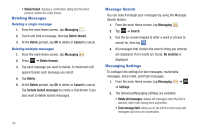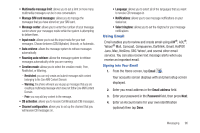Samsung SGH-I997 User Manual (user Manual) (ver.f8) (English) - Page 96
Messaging, Types of Messages, Creating and Sending Messages, Messaging, New message
 |
View all Samsung SGH-I997 manuals
Add to My Manuals
Save this manual to your list of manuals |
Page 96 highlights
Section 7: Messaging This section describes how to send and receive different types of messages. It also includes the features and functionality associated with messaging. Types of Messages Your phone provides the following message types: • Text Messages • Multimedia (Picture, Video, and Audio) Messages • Email and Gmail Messages • Google Talk The Short Message Service (SMS) lets you send and receive text messages to and from other mobile phones or email addresses. To use this feature, you may need to subscribe to your service provider's message service. The Multimedia Messaging Service (MMS) lets you send and receive multimedia messages (such as picture, video, and audio messages) to and from other mobile phones or email addresses. To use this feature, you may need to subscribe to your service provider's multimedia message service. Important!: When creating a message, adding an image, a sound file, or a video clip to a text message changes the message from a text message to a multimedia message. 91 Messaging icons are displayed at the top of the screen and indicate when messages are received and their type. For more information, refer to "Indicator Icons" on page 18. Creating and Sending Messages 1. From the main Home screen, tap Messaging ➔ New message. Note: The main Home screen initially contains the Messaging icon. If you delete it, or if you want to access Messaging from another Home screen, you must tap Applications ➔ Messaging . 2. Tap on the To field to manually enter a recipient or tap on one of the following buttons: • Recent: to select a recipient from a list of recently sent messages. • Contacts: to select a recipient from your Contacts list (valid entries must have a wireless phone number or email address). • Group: to select a recipient from the Group list. 3. If adding a recipient from Recent, Contacts, or Group, tap the contact to place a checkmark then tap Add. The contact will be placed in the recipient field.