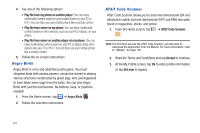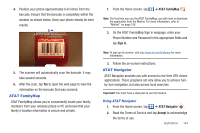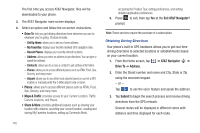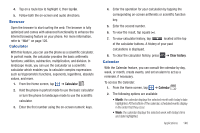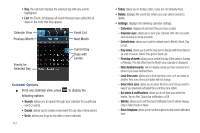Samsung SGH-I997 User Manual (user Manual) (ver.f8) (English) - Page 153
Camera, Clock
 |
View all Samsung SGH-I997 manuals
Add to My Manuals
Save this manual to your list of manuals |
Page 153 highlights
Event List The Event List displays all events that you have added for all dates in the order that they appear. 1. From the Calendar, tap the List icon. 2. Tap any event to display it. 3. Press to display the following options: • Edit: allows you the change the Event name, date, time, location, participants, alarm, alarm details, and description. Tap Save. • Delete: allows you to delete any event. Tap OK at the prompt. • Send via: allows you to send event information via Bluetooth or Messaging. Camera Use your 8.0 megapixel camera feature to produce photos in a JPEG format. Your phone also functions as a Camcorder to take videos. For more information, refer to "Camera" on page 79. Clock The Clock application allows you to access alarms, view the World Clock, set a stopwatch, and use a timer. Alarm This feature allows you to set an alarm to ring at a specific time. 1. From the Home screen, tap ➔ Clock ➔ Alarm ➔ Create alarm. The following options display: • Time: tap the (+) or (-) to set the new time for the event, at which time an alarm will sound. • Alarm repeat: use this option to set the repeating status for the alarm by tapping one of the following options: - One-time event: sets the alarm to sound only once. - Daily: sets the alarm to sound all seven days of the week. - Every weekday (Mon-Fri): sets the alarm to sound on all five weekdays. - Weekly: sets the alarm to sound once every week on the day and time that is set. - or - - Tap on any of the Day abbreviations (S, M, T, W, T, F, S) to set the alarm to sound on that day. • Name: allows you to use a specific name for the alarm. The name will appear on the display when the alarm activates. • Snooze: use this option to set a Duration (3, 5, 10, 15, or 30 Minutes) and Snooze repeat (1, 2, 3, 5, or 10 Times). • Smart alarm: tracks body movements and calculates the best time for sounding the alarm. Place the phone somewhere on your bed then the phone's movement sensor (also known as accelerometer) Applications 148