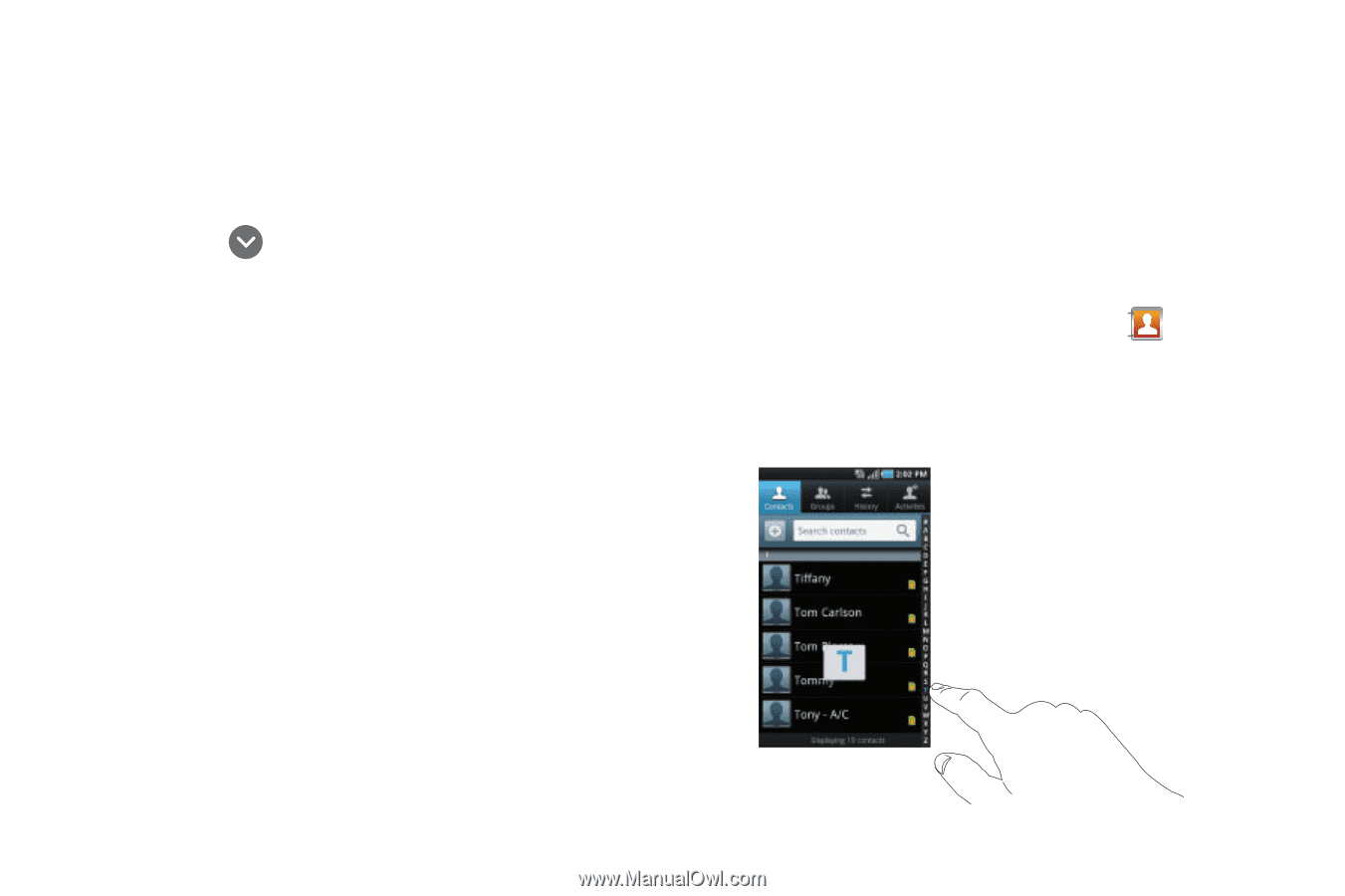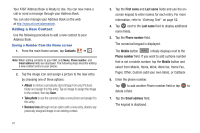Samsung SGH-I997 User Manual (user Manual) (ver.f8) (English) - Page 69
Using Contacts
 |
View all Samsung SGH-I997 manuals
Add to My Manuals
Save this manual to your list of manuals |
Page 69 highlights
• Ringtone: adds a field used to assign a message tone that will sound when messages are received from this contact. Choose between Default ringtone, Sound, or Phone Ringtone. • Postal address: adds a field used to assign a physical postal address for this entry. • Organization: adds an organization field for this entry. • More: Tap to add the following fields: - Notes: adds a field that allows you to jot down notes. - Nickname: adds a field that can be used to enter a nickname for the entry. The Nickname is not displayed when calls are made to or received from the contact. - Website: adds a field for the contact's Web site URL. - Birthday: adds a field for the contact's birthday. - Anniversary: adds a field for the contact's anniversary. 5. Tap Save to save the edited information. Using Contacts Dialing or Messaging from Address Book Once you have stored phone numbers in the Address Book, you can dial them easily and quickly by either using their SIM card location number or by using the Search field to locate the entry. From the Address book, you can also send messages. Finding an Address Book Entry You can store phone numbers and their corresponding names onto your SIM card and phone's onboard memory. The two locations are physically separate but are used as a single entity, called the Address Book. Depending on your particular SIM card, the maximum number of phone numbers the SIM card can store and how they are stored may differ. 1. From the main Home screen, tap Contacts . 2. Within the Contacts list (sorted alphabetically), tap a letter on the right side of the display to quickly jump to the contacts beginning with that letter. Contacts and Your Address Book 64