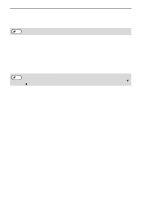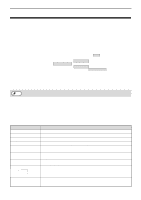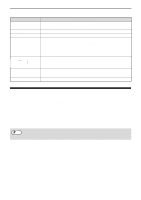Sharp MX-C300W Operating Guide - Page 116
Sending A Fax Directly From A Computer (pc-fax
 |
View all Sharp MX-C300W manuals
Add to My Manuals
Save this manual to your list of manuals |
Page 116 highlights
FAX FUNCTIONS Forward Condition Item Forward Condition Settings Enable, Disable Forward (All), Forward (Sender) Description Enable or disable the destination to be set in this screen. Select the determination condition for forwarding the received FAX data. Sender Number Fax No. Item [Select From Address Book] button Description Enter the sender's fax number if you have selected "Forward (Sender)" in "Forward Conditions" setting. Up to 20 digits can be entered. Click this button to select the fax number from the fax addresses stored in this machine. Forward Destination (Max. 5) Item Description Forwarding Destination Settings Displays the stored destinations. If no destination is stored, "Not Set" appears. [Delete] button Deletes the selected destination. [Direct Entry] button Click this button to enter an network folder directly. [Select From Address Book] button Click this button to select an network folder from the network folder address list stored in the machine. SENDING A FAX DIRECTLY FROM A COMPUTER (PC-Fax) A document in a computer can be transmitted via the machine as a fax. Faxes are sent using the PC-Fax function in the same way as documents are printed. Select the PC-Fax driver as the printer driver on your computer and then select the Print command in the software application. Image data for transmission will be created and sent as a fax. Fax transmission Note • To use the PC-Fax function, the PC-Fax driver must be installed. For more information, see the Software Setup Guide • This function can only be used on a Windows computer. • This function can only be used for transmission. Faxes cannot be received to your computer. 116