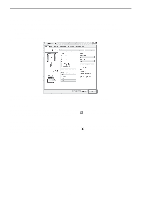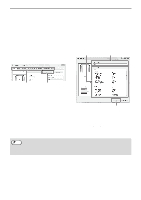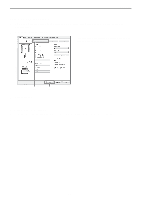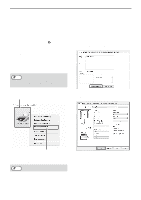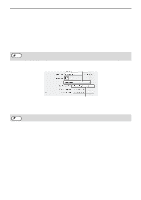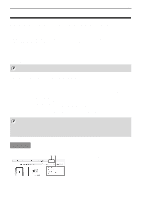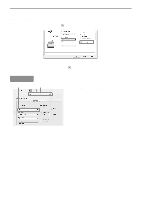Sharp MX-C300W Operating Guide - Page 49
SELECTING THE PAPER, Select print settings., Click the [Print] button. - driver windows 10
 |
View all Sharp MX-C300W manuals
Add to My Manuals
Save this manual to your list of manuals |
Page 49 highlights
3 Select print settings. 4 Click the [Print] button. PRINTER Click next to [Copies & Pages] and select the settings that you wish to configure from the pull-down menu. The corresponding setting screen will appear. If the settings do not appear in Mac OS X v10.5, 10.6 and 10.7, click " " next to the printer name. Printing begins. SELECTING THE PAPER This section explains the [Paper Feed] settings in the print settings window. • When [Auto Select] is selected A tray with plain paper or recycled paper (the factory default setting is plain paper only) of the size specified in "Paper Size" in the page settings window is automatically selected. • When a paper tray is selected The specified tray is used for printing regardless of the "Paper Size" setting in the page settings window. For the bypass tray, a paper type can also be specified. Make sure that the paper type setting for the bypass tray is correct and that the set type of paper is actually loaded in the bypass tray, and then select the appropriate bypass tray (paper type). Note • Special media such as envelopes can also be placed in the bypass tray. For the procedure for loading paper and other media in the bypass tray, see "Loading the bypass tray" (P.20) in "BEFORE USING THE MACHINE". • When "Enable Detected Paper Size in Bypass Tray" (disabled by factory default) or "Enable Selected Paper Type in Bypass Tray" (enabled by factory default) is enabled in the system settings (administrator), printing will not take place if the paper size or paper type specified in the printer driver is different from the paper size or paper type specified in the settings of the bypass tray. • When a paper type is selected A tray with the specified type of paper and the size specified in "Paper Size" in the page settings window is used for printing. 49