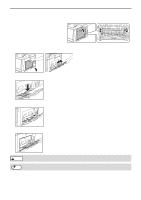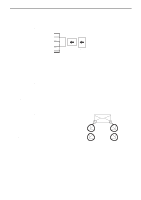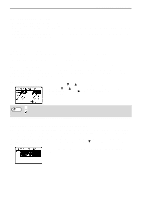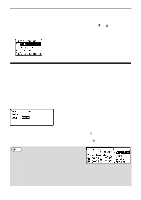Sharp MX-C300W Operating Guide - Page 25
BEFORE USING THE MACHINE, Characters that can be entered, names, search characters, P Q R S 7 p q r s
 |
View all Sharp MX-C300W manuals
Add to My Manuals
Save this manual to your list of manuals |
Page 25 highlights
BEFORE USING THE MACHINE Characters are entered by pressing the numeric keys on the operation panel. The letters entered with each numeric key are shown below. Characters that can be entered Key Characters that can be entered for names Characters that can be used for search characters 1 1 Space - 1 Space - 2 ABC2abc A B C 2 a b c 3 DEF3def D E F 3 d e f 4 GHI4ghi G H I 4 g h i 5 JKL5jkl J K L 5 j k l 6 MNO6mno M N O 6 m n o 7 PQRS7pqrs P Q R S 7 p q r s 8 TUV8tuv T U V 8 t u v 9 WXYZ9wxyz W X Y Z 9 w x y z 00 0 Use to enter special characters. Use to enter special characters. Note To enter two characters in succession that require the same key, press the [ ] key to move the cursor after entering the first character. Example: Entering "ab" (when directly entering an e-mail address) Press the [2] key once, press the [ ] key once to move the cursor, and then press the [2] key twice. 25