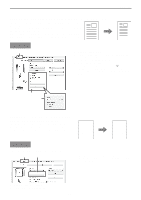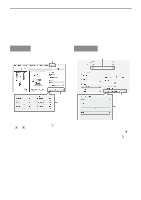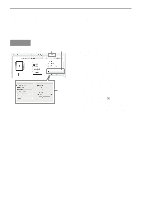Sharp MX-C300W Operating Guide - Page 61
CREATING A LARGE POSTER Poster Printing, Windows
 |
View all Sharp MX-C300W manuals
Add to My Manuals
Save this manual to your list of manuals |
Page 61 highlights
PRINTER CREATING A LARGE POSTER (Poster Printing) (This function is only available in Windows.) One page of print data can be enlarged and printed using multiple sheets of paper (4 sheets (2 x 2), 9 sheets (3 x 3) or 16 sheets (4 x 4)). The sheets can then be attached together to create a large poster. To enable precise alignment of the edges of the sheets during attachment, borderlines can be printed and overlapping edges can be created (overlap function). Windows (1) (1) Click the [Paper] tab. (2) Select the [Poster Printing] checkbox and click the [Poster Settings] button. (3) Select poster settings. Select the number of sheets of paper to be used from the pull-down menu. If you wish to print borderlines and/or use the overlap function, select the corresponding checkboxes . (2) (3) 61