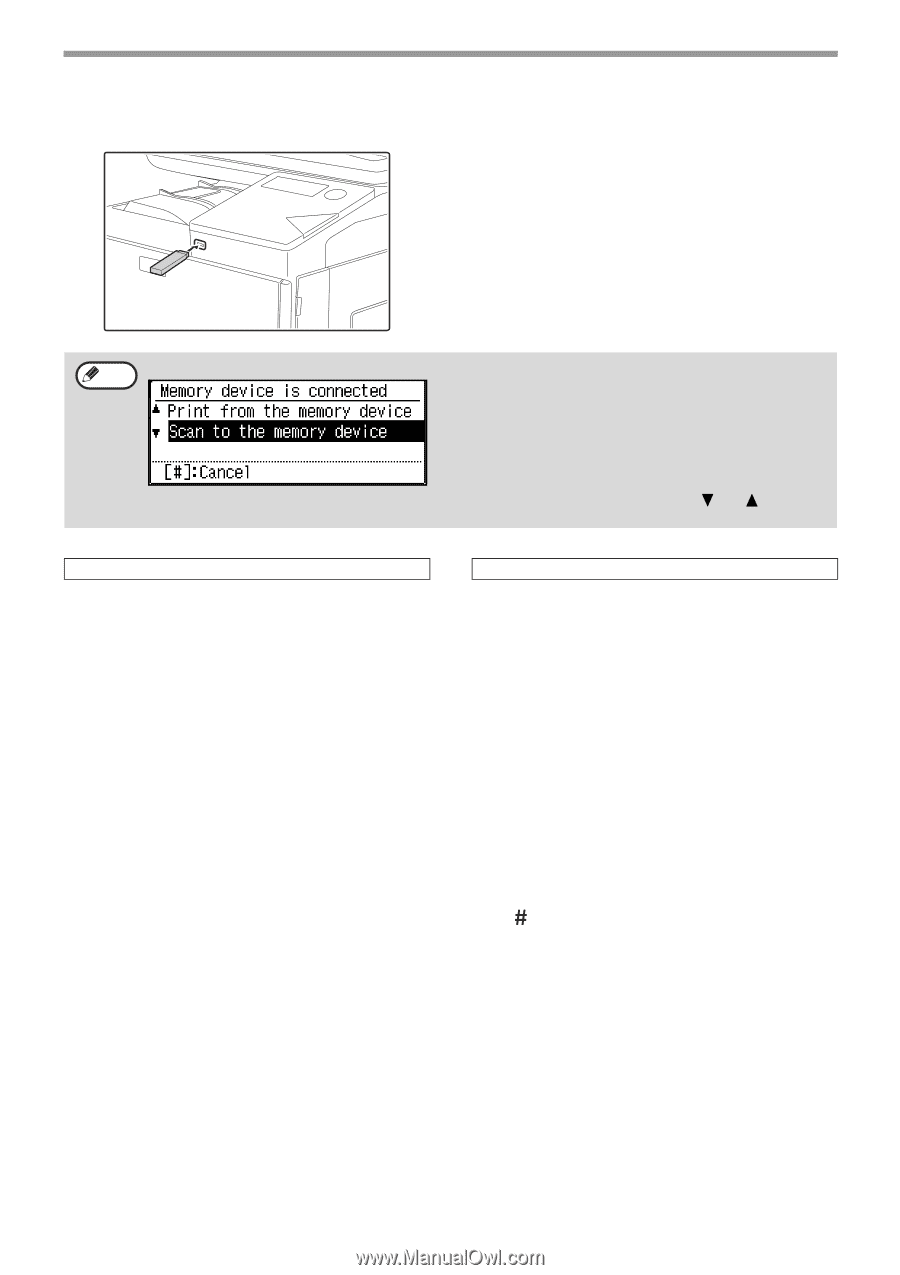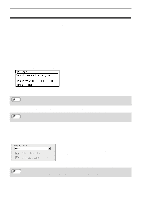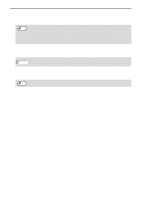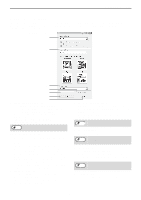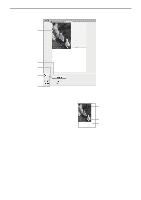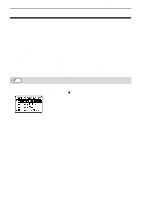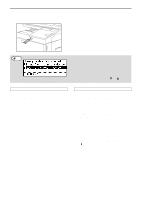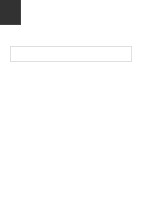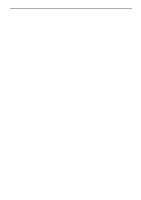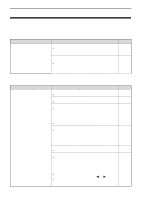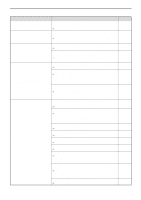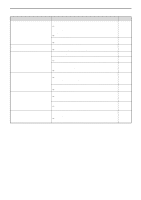Sharp MX-C300W Operating Guide - Page 140
START] key or [BLACK & WHITE
 |
View all Sharp MX-C300W manuals
Add to My Manuals
Save this manual to your list of manuals |
Page 140 highlights
5 Connect the USB memory device to the machine. SCANNER FUNCTIONS If a USB memory device is inserted into the machine prior to step 4, the following screen will appear. Note Instead of performing steps 3 and 4, you can select "Scan to the memory device" with the [ ] or [ ] key in the above screen and press the [OK] key to select the USB memory device as the destination. Using the document feeder 6 Press the [COLOR START] key or [BLACK & WHITE START] key. Scanning begins. If scanning is completed normally, "Complete." is appears briefly and then the display returns to the base screen. Using the document glass 6 Press the [COLOR START] key or [BLACK & WHITE START] key. Scanning begins. 7 If you have another page to scan, change pages and then press [COLOR START] key or [BLACK & WHITE START] key. • Repeat this sequence until all pages have been scanned. • If no action is taken for one minute (the [START] key is not pressed), scanning automatically ends and transmission begins. 8 When the final original page has been scanned, press the [READ-END] key ( ). Open the document feeder and remove the document. When the original is removed or any key operation is performed, the display returns to the base screen. 140