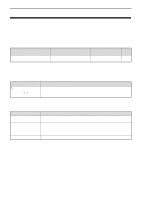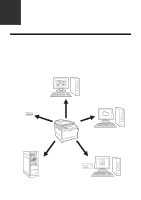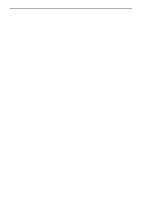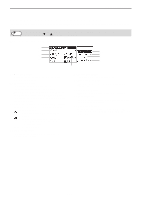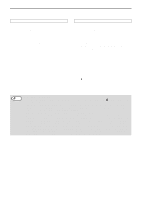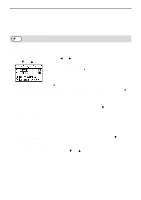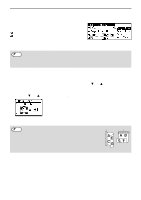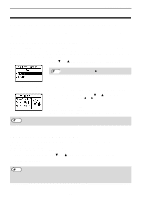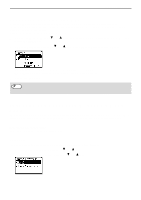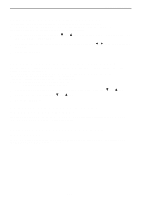Sharp MX-C300W Operating Guide - Page 127
Black & White Start] Key., Start] Key.
 |
View all Sharp MX-C300W manuals
Add to My Manuals
Save this manual to your list of manuals |
Page 127 highlights
SCANNER FUNCTIONS Using the document feeder Using the document glass 9 Press the [COLOR START] key or [BLACK & WHITE START] key. 9 Press the [COLOR START] key or [BLACK & WHITE START] key. Scanning begins. If scanning is completed normally, the following screen is appears briefly and then the display returns to the base screen. Scanning begins. 10 If you have another page to scan, change pages and then press [COLOR START] key or [BLACK & WHITE START] key. • Repeat this sequence until all pages have been scanned. • If no action is taken for one minute (the [COLOR START] key or [BLACK & WHITE START] key is not pressed), scanning automatically ends and transmission begins. 11 When the final original page has been scanned, press the [READ-END] key ( ). Open the document feeder and remove the document. When the original is removed or any key operation is performed, the display returns to the base screen. Note Canceling transmission • To cancel the transmission while "Reading" appears or before the [READ-END] key ( ) is pressed, press the [C] or [CA] key. • If the power is turned off or a power failure occurs while a document is being scanned in the document feeder, the machine will stop and a document misfeed will occur. After the power is restored, remove the misfed original as explained in "MISFEED REMOVAL" (p.153)". • When performing a Scan to E-mail transmission, note the following points: Be careful not to send image data files that are too large. Your mail server's system administrator may have placed a limit on the amount of data that can be sent in one e-mail transmission. If this limit is exceeded, the e-mail will not be delivered to the recipient. Even if there is no limit and your e-mail is successfully delivered, a large data file may take a long time to be received and place a heavy burden on the recipient's network, depending on the recipient's network (Internet) environment. If large image data files are repeatedly sent, the resulting burden on the network may slow down the speed of other, unrelated data transmissions and in some cases, may even cause the mail server or network to go down. In cases where you need to send a large file or multiple images, try lowering the resolution or reducing the scanned original size. 127