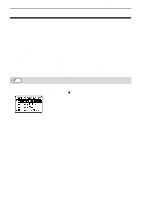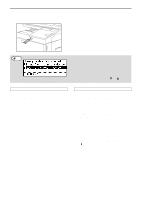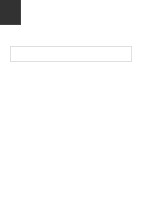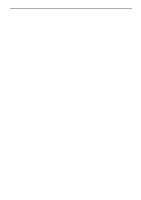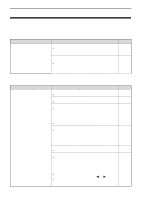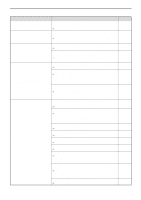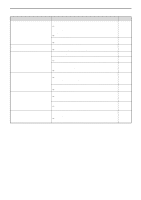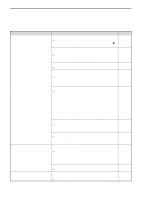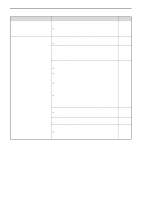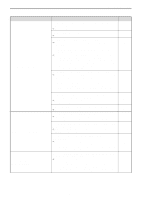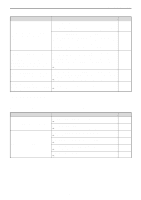Sharp MX-C300W Operating Guide - Page 144
The paper is outside of the specified size and weight, Paper is not loaded properly.
 |
View all Sharp MX-C300W manuals
Add to My Manuals
Save this manual to your list of manuals |
Page 144 highlights
TROUBLESHOOTING Problem Cause and solution The text is blurred when I make a copy. Select a suitable exposure for the original in the copy exposure screen. → Change the exposure to "Text" with the [EXPOSURE] key. Blank copies. The original is not placed face up in the document feeder or face down on the document glass. → Place the original face up in the document feeder or face down on the document glass. Part of the image is cut off or there is too much blank space. The original was not placed in the correct position. → Place the original correctly. The size of paper loaded in the tray was changed without changing the tray's paper size setting. → Be sure to change the tray's paper size setting whenever you change the size of paper loaded in the tray. The paper is outside of the specified size and weight range. → Use copy paper within the specified range. Wrinkles appear in the paper or the image disappears in places. Paper curled or damp. → Do not use curled or crimped paper. Replace with dry copy paper. During periods when the machine is not used for a long time, remove the paper from the tray and store it in a dark place in a bag to prevent moisture absorption. The fixing unit release levers were not returned to their original positions → If the fixing unit release levers are not returned, poor toner adhesion, smudging, and lines may occur. Be sure to press both levers up to return to their original positions. The paper is outside of the specified size and weight range. → Use copy paper within the specified range. Paper curled or damp. → Do not use curled or crimped paper. Replace with dry copy paper. During periods when the machine is not used for a long time, remove the paper from the tray and store it in a dark place in a bag to prevent moisture absorption. Paper is not loaded properly. → Make sure the paper is properly installed. Pieces of paper inside machine. → Remove all pieces of misfed paper. Paper misfeed. Several sheets of paper stick together. → Fan the paper well before loading it. A paper misfeed has occurred in the tray. → Turn the paper over and/or turn it around, and reload. Too much paper is loaded in the tray. → If the stack of paper is higher than the indicator line on the tray, remove some of the paper and reload so that the stack does not exceed the line. The guides on the bypass tray do not match the width of the paper. → Adjust the guides to match the width of the paper. If the paper guide presses too hard against the paper, a misfeed may occur. Adjust the guide so that it lightly contacts the paper. The bypass tray extension is not pulled out. → When loading paper, open the extension. Page 28 27 27 22 19 - 157 16 - 19 153 19 19 19 20 20 144