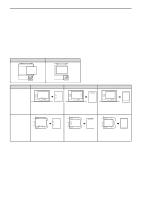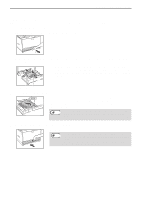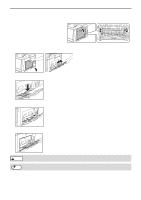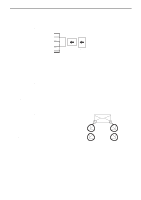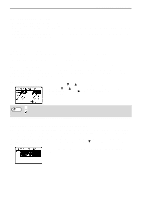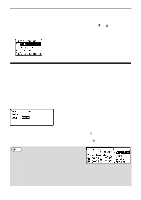Sharp MX-C300W Operating Guide - Page 22
TRAY SETTINGS, Inserting transparency film, CHANGING THE PAPER SIZE SETTING OF A TRAY
 |
View all Sharp MX-C300W manuals
Add to My Manuals
Save this manual to your list of manuals |
Page 22 highlights
BEFORE USING THE MACHINE Inserting transparency film • Use SHARP-recommended transparency film. • Do not touch the print side of transparency film. • When loading multiple sheets of transparency film in the bypass tray, be sure to fan the sheets several times before loading. • When printing on transparency film, be sure to remove each sheet as it exits the machine. Allowing sheets to stack in the output tray may result in curling. TRAY SETTINGS These programs are used to change the paper size setting of a tray, and auto tray switching. CHANGING THE PAPER SIZE SETTING OF A TRAY If the size of the loaded paper is different from the size shown in the display, follow the steps below to change the paper size setting of the tray. The paper size setting cannot be changed during copying, printing, fax printing (when the fax option is installed), or when a misfeed has occurred. However, if the machine is out of paper or out of toner, the paper size setting can be changed during copying, printing, and fax printing. See "PAPER" (p.16) for information on the specifications for the types and sizes of paper that can be loaded in the paper trays. Press the [SPECIAL FUNCTION] key, and press the [ ] or [ ] key to select "Paper Size Set". Press the [ ] or [ ] key to select the paper tray for which the paper size is being changed. Press the [ ] key to select the paper size. Press the [OK] key. Note : Shows tray "1". : Shows tray "2". : Shows Bypass tray. For the paper trays and tray numbers, see "PAPER" (p.16). DISABLING (ENABLING) AUTO TRAY SWITCHING When auto tray switching is enabled and paper runs out during copying or printing, the job will continue using paper from a different tray if that tray has the same size of paper in the same type. (This function does not operate when using the bypass tray or when a fax is being printed.) This function has been enabled at the factory. If you prefer to disable the function, follow the steps below. Press the [SPECIAL FUNCTION] key, select "Paper Size", and press the [ ] key repeatedly until "Auto Tray Switching" appears. To re-enable auto tray switching, press the [OK] key that a checkmark appears. 22