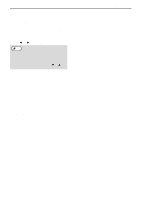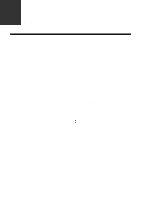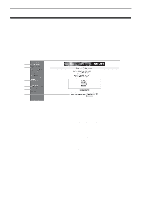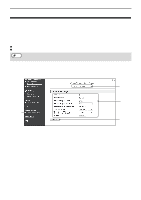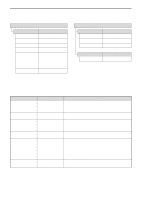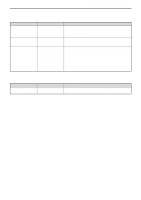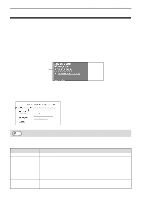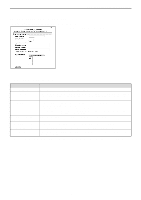Sharp MX-C300W Operating Guide - Page 191
About The Web S (for Users
 |
View all Sharp MX-C300W manuals
Add to My Manuals
Save this manual to your list of manuals |
Page 191 highlights
WEB FUNCTIONS IN THE MACHINE ABOUT THE WEB PAGES (FOR USERS) When you access the user Web pages in the machine, the following page will appear in your browser. A menu frame appears on the left side of the page. When you click an item in the menu, a screen appears in the right frame that allows you to configure settings for that item. (1) (2) (3) (4) (5) (6) (1) Menu frame Click a setting in the menu to configure it. (2) System Information Shows the current status of the machine and model name. • Device Status Shows the current status of the machine, paper trays, output trays, toner and other supplies, and page counts. Out of paper and other warnings appear in red. • Device Configuration Shows what options are installed. • Network Status Shows the network status. Information on "General" and "TCP/IP" is shown on the respective pages. (3) Data List Print You can print out the various settings that you have selected. (4) Condition Settings Configure basic printer settings and printer language settings. "CONFIGURING THE PRINTER CONDITION SETTINGS" (p.192) (5) Admin Mode To open the Web pages for the administrator, click here and then enter the administrator's user name and password. "ABOUT THE WEB PAGES (FOR THE ADMINISTRATOR)" (p.202) "PROTECTING INFORMATION PROGRAMMED IN THE WEB PAGE ([Passwords])" (p.204) (6) Display Language Setting Select the desired language setting from the pull-down menu. 191