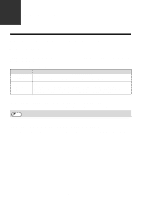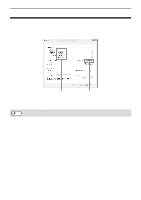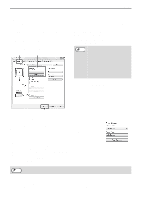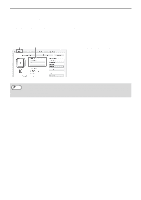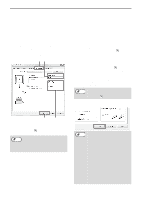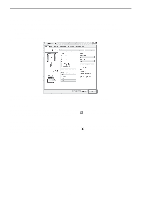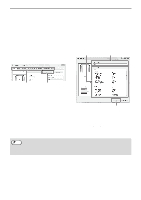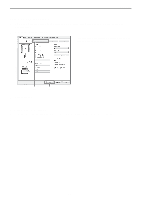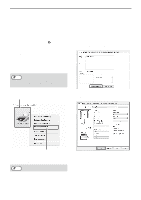Sharp MX-C300W Operating Guide - Page 44
VIEWING PRINTER DRIVER HELP, Pop-up help, Information icon - software
 |
View all Sharp MX-C300W manuals
Add to My Manuals
Save this manual to your list of manuals |
Page 44 highlights
PRINTER VIEWING PRINTER DRIVER HELP When selecting settings in the printer driver, you can display Help to view explanations of the settings. 1 Open the printer driver properties window from the print window of the software application. 2 Click the [Help] button. The Help window will open to let you view explanations of the settings on the tab. To view Help for settings in a dialog box, click the underlined text at the top of the Help window. Pop-up help Help can be displayed for a setting by clicking the setting and pressing the [F1] key. * To view Help for a setting in Windows XP/Server 2003, click the button in the upper right-hand corner of the printer driver properties window and then click the setting. Information icon Some restrictions exist on the combinations of settings that can be selected in the printer driver properties window. When a restriction exists on a selected setting, an information icon ( ) will appear next to the setting. Click the icon to view an explanation of the restriction. 44