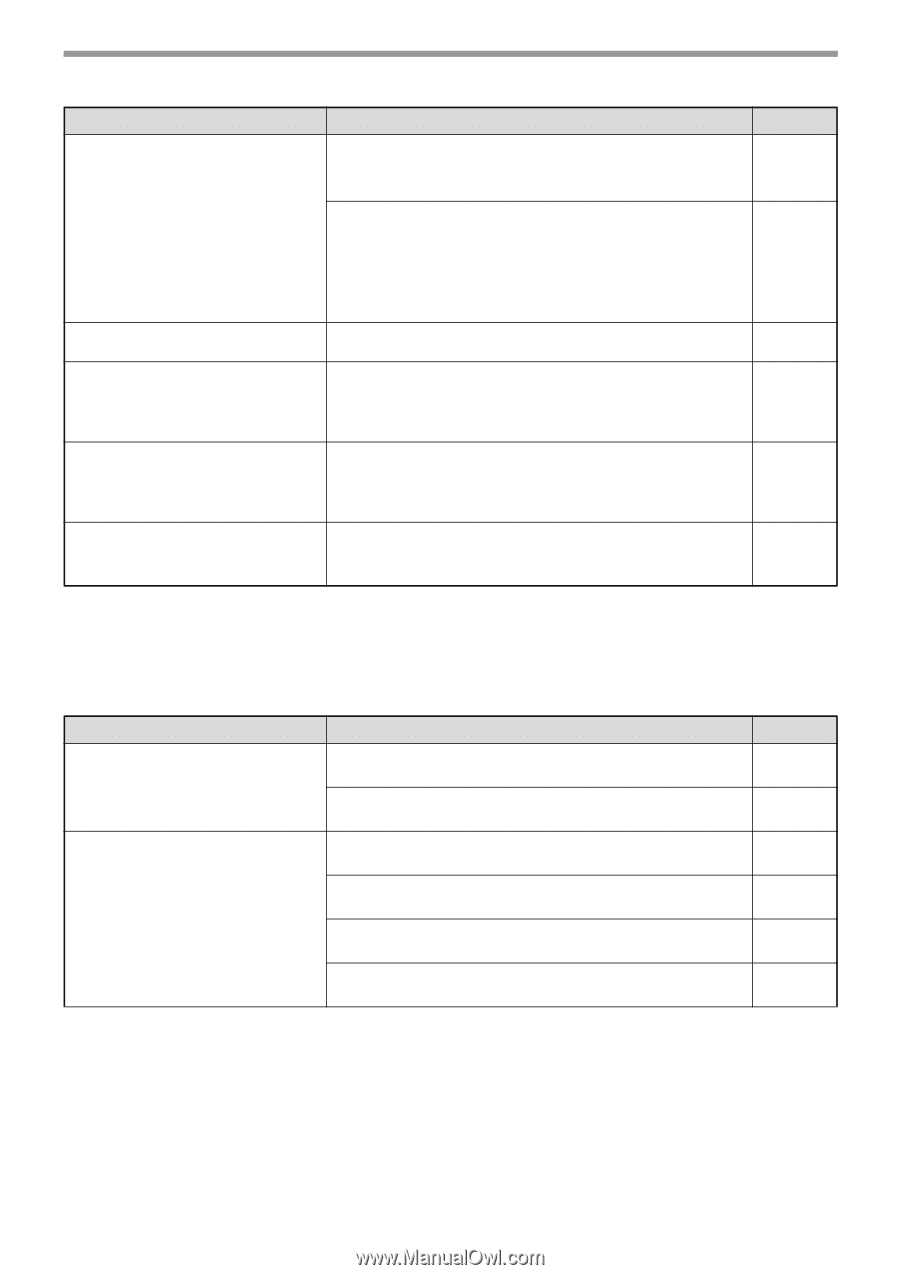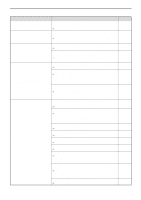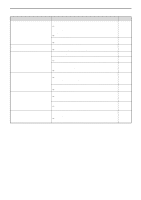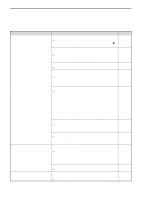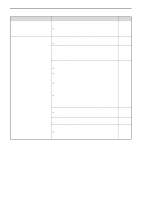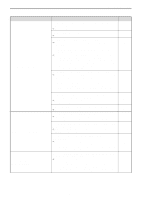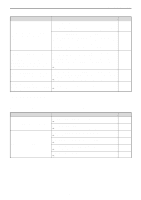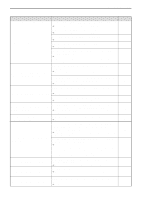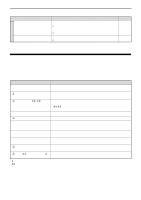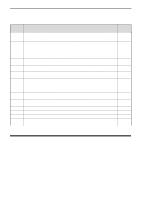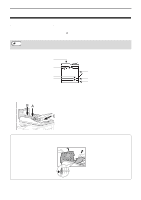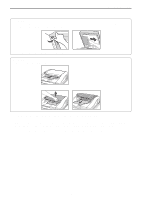Sharp MX-C300W Operating Guide - Page 149
Fax Problems
 |
View all Sharp MX-C300W manuals
Add to My Manuals
Save this manual to your list of manuals |
Page 149 highlights
TROUBLESHOOTING Problem Cause and solution The recipient does not receive data sent by e-mail (Scan to E-mail). Check the Web page to see if a limit has been set for the size of image files sent using Scan to E-mail (the factory default setting is "Unlimited"). A limit can be set from 1 MB to 10 MB. Consult the administrator of the Web page to select a suitable limit. The amount of data that can be sent in one e-mail transmission is sometimes limited by the administrator of the mail server. Even if the file size is within the limit explained above, if it exceeds the limit set by the administrator of the mail server, the file will not be delivered to the recipient. Decrease the amount of data sent in the e-mail transmission (reduce the number of pages scanned). (Ask your mail server administrator what the data limit is for one e-mail transmission.) Transmission takes a long time. When there is a large amount of image information, the data file is also large and transmission takes a long time. The [COLOR START] or [BLACK & WHITE START] indicator is not lit in the USB Memory Scan mode. The USB memory is not recognized or not inserted, or any device other than USB memory is inserted in the USB port. → Check the USB port. "Check the USB memory." appears in the display during USB Memory Scan. Any device other than USB memory is inserted in the USB port, the USB memory is write-protected, or it was taken off during USB Memory Scan. → Check your USB memory device and use it properly. "Memory is full. Job is canceled." appears in the display during USB Memory Scan. The memory of the USB device became full. → Use the USB device with sufficient memory. Page 195 - - - - - FAX PROBLEMS If you experience a problem with the fax function, first check the following table. This section describes problems related to the fax function. For problems related to general operation of the machine, see "TROUBLESHOOTING" in the Operation Guide for the machine. Problem The machine does not operate. Dialing is not possible. Cause and solution Is the machine power switch turned on? → Turn the power switch ON. Does the display show an error message? → Clear the error as instructed by the message. Is the correct dial mode set for your line? → Check your line and set the correct dial mode. Is the telephone line properly connected? → Check the connections. Is the machine power switch turned on? → Turn the power switch ON. Is the machine in fax mode? → Press the [FAX] key to set the machine to fax mode. Page 15 120 184 79 15 85 149