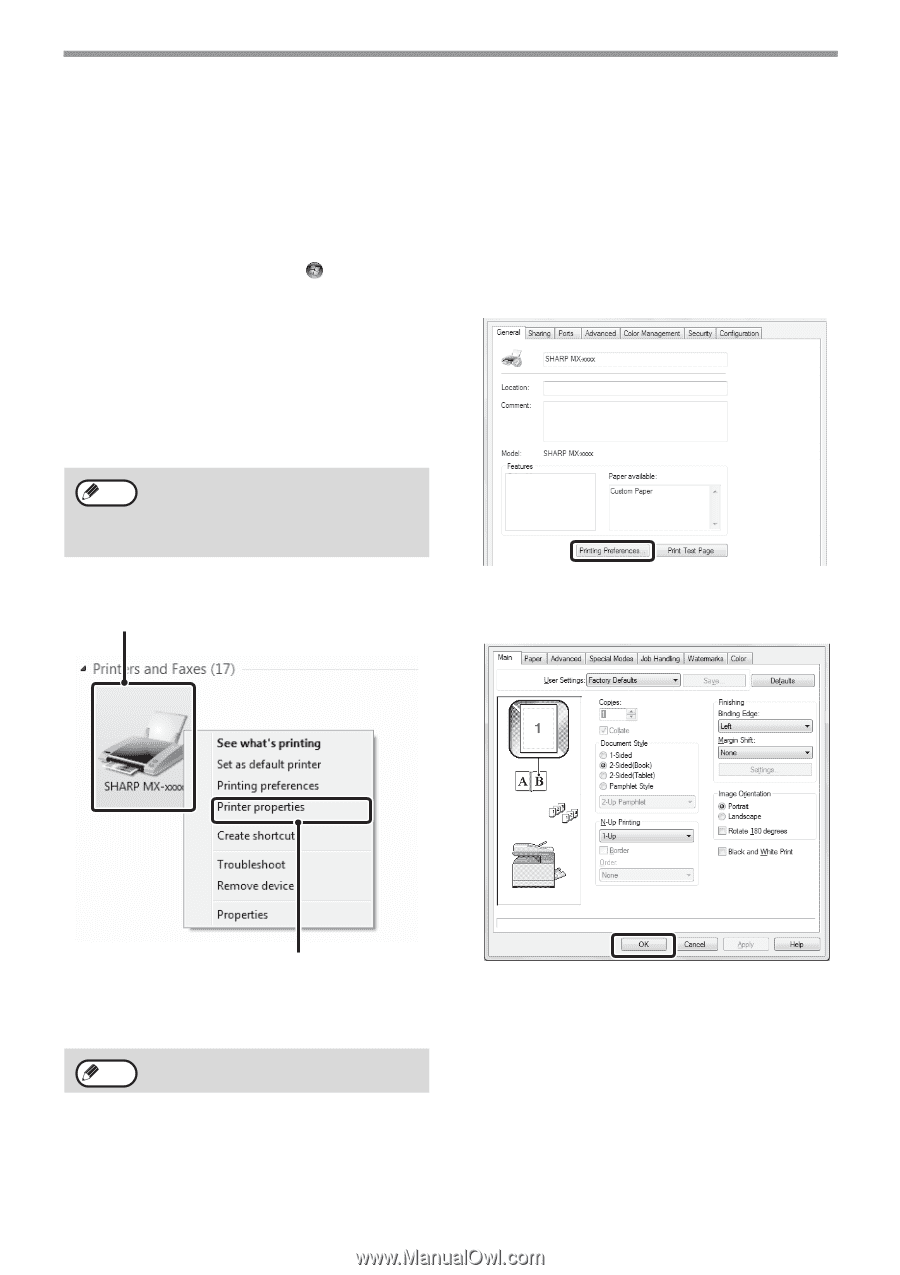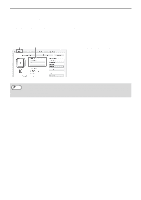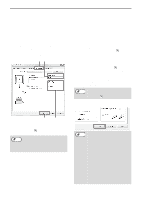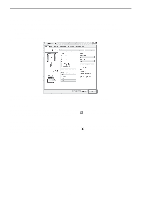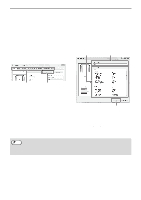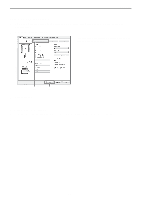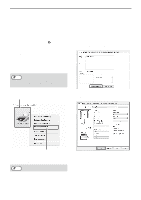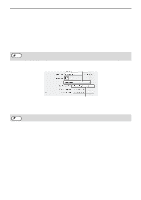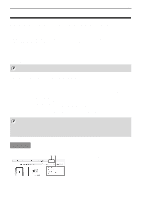Sharp MX-C300W Operating Guide - Page 47
Changing The Printer Driver Default Settings
 |
View all Sharp MX-C300W manuals
Add to My Manuals
Save this manual to your list of manuals |
Page 47 highlights
PRINTER CHANGING THE PRINTER DRIVER DEFAULT SETTINGS The default settings of the printer driver can be changed using the procedure below. The settings selected using this procedure are saved and become the default settings when printing from a software application. (Settings selected in the printer driver properties window when printing from an application remain in effect only while the application is in use.) 1 Click the [Start] button ( ) and select [Control Panel] and then [View devices and printers]. 3 Click the [Printing Preferences] button on the [General] tab. • In Windows XP/Server 2003, click the [start] button and then click [Printers and Faxes]. • In Windows 8/Server 2012, right-click the start screen (or swipe up from the bottom edge of the screen), and click [All apps] - [Control Panel] - [View devices and printers] - [Printer] on the taskbar. Note In Windows XP, if [Printers and Faxes] does not appear in the [start] menu, select [Control Panel], select [Printers and Other Hardware], and then select [Printers and Faxes]. 2 Open the printer properties window. (1) 4 Configure the settings and click the [OK] button. (2) (1) Click the icon of the printer driver of the machine. (2) Select [Printer properties]. In Windows XP/Server 2003, click the [File] Note menu. For explanations of the settings, see printer driver Help. 47