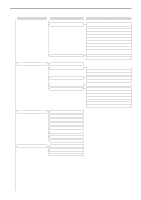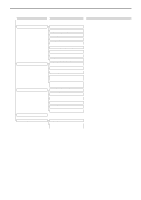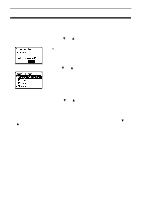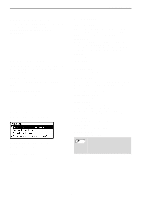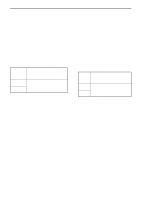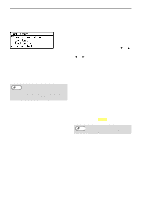Sharp MX-C300W Operating Guide - Page 178
User Control, A Warning when Login Fails
 |
View all Sharp MX-C300W manuals
Add to My Manuals
Save this manual to your list of manuals |
Page 178 highlights
SYSTEM SETTINGS User Control User Control is used to configure settings for user authentication. Select the [User Control] to configure the settings. User Authentication These settings enable or disable user authentication and specify the authentication method. When user authentication is enabled, each user of the machine is registered. When a user logs in, settings for that user are applied. User Registration Users can be added, deleted, and changed. Note • When entering a user number, the [OK] key is not enabled until 5 digits have been entered. • If the [Clear] key is pressed during entry of a user number, the displayed user number changes to "-----". Function Limit Setting Set functions that all users or a specific user can use. • Copies (Color)/Copies (B/W) • Printer (Color)/Printer (B/W)/USB Memory Direct Print • Scanner • Fax Set the paper limits for copying (color, black & white) and printing (color, black & white). Account Limit Setting Copying and printing paper limits can be set for all users or specific users. User Count Display This setting is used to display the page counts of each account in copy, print, and scan modes, and the usage limits for copy and print modes. Misfed pages are not included in the page counts. For the network scanner function, the number of transmitted pages is displayed. Select "User Count Display" and press the [OK] key. Switch to the page counts in other modes for the same account, as well as the page limits, with the [ ] or [ ] key. To change to a different account number, press the [ ] or [ ] key. User Count Reset This setting is used to reset the copy, print, and scan page counts of an individual account, or all accounts, to zero. A Warning when Login Fails When this setting is enabled, the machine will not allow operation for one minute if an incorrect account number is entered three times in a row. During this time, "This operation is disabled. Please contact your administrator." will appear in the display. Disable Print by Inv. User When enabled, this setting cancels a print job if no account number is entered or an invalid account number is entered. This setting is only effective when "User Authentication" has been enabled for print mode. The function is initially disabled (factory default setting). abled Note Pages printed by invalid account numbers are added to the page count of "Others" (account number). 178