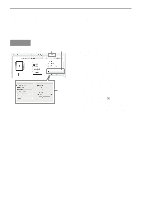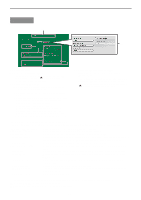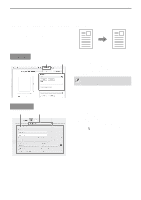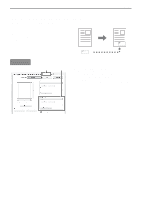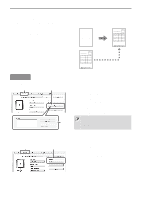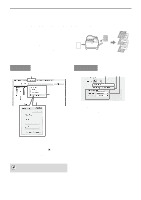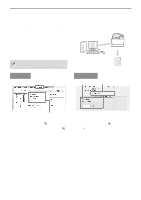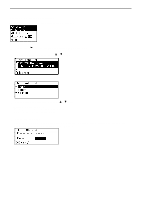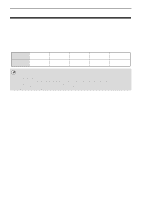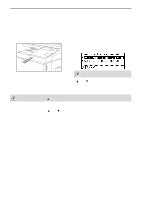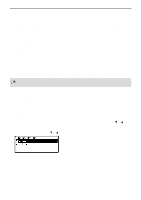Sharp MX-C300W Operating Guide - Page 71
Print Functions For Special Purposes, Printing Specified S On Different Paper Different Paper
 |
View all Sharp MX-C300W manuals
Add to My Manuals
Save this manual to your list of manuals |
Page 71 highlights
PRINTER PRINT FUNCTIONS FOR SPECIAL PURPOSES PRINTING SPECIFIED PAGES ON DIFFERENT PAPER (Different Paper) • Using this function in a Windows environment The front cover can be printed on paper that is different from the other pages. Use this function 1 when you wish to print the front cover on heavy 2 paper, or different paper such as colored paper. 3 • Using this function in a Macintosh environment The front cover and last page can be printed using 4 5 paper that is different from the other pages. This function can be used, for example, when you want to print only the front cover and last page on heavy paper. Windows (1) Macintosh (1) (2) (3) (2) (3) (1) Select [Printer Features]. (2) Select [Different Paper]. (3) Select cover insertion settings. Select the print setting, paper tray, and paper type for the cover page and last page. (1) Click the [Special Modes] tab. (2) Select [Different Paper] and click the [Settings] button. (3) Select paper insertion settings. Click the [Insert Cover] checkbox ( ), and select the feeding method and printing method for the insert paper from the respective menus. Select the insertion position, paper source, and printing method from the corresponding menus. When [Bypass Tray] is selected in "Paper Source", be sure to select the "Paper Type" and load that type of paper in the bypass tray. 71