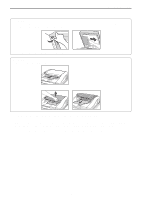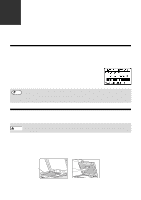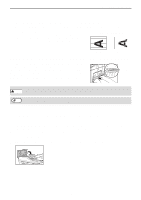Sharp MX-C300W Operating Guide - Page 159
Misfeed In The Paper Tray 1, Misfeed In The Paper Tray 2
 |
View all Sharp MX-C300W manuals
Add to My Manuals
Save this manual to your list of manuals |
Page 159 highlights
TROUBLESHOOTING MISFEED IN THE PAPER TRAY 1 Note Make sure that there is no misfed paper in the tray before pulling it out. (p.156) 1 Open the side cover and remove the misfed paper. (p.156) 2 Lift and pull out the upper paper tray and remove the misfed paper. Be careful not to tear the misfed paper during removal. MISFEED IN THE PAPER TRAY 2 1 Open the lower side cover. Grasp the handle to open the lower side cover. 2 Remove the misfed paper. Be careful not to tear the misfed paper during removal. 3 Push the upper paper tray in completely. Push the tray in completely. 4 Open and close the side cover. The message " Clear paper path." will be cleared and copying will be possible. (1) (2) 3 Close the lower side cover. The message " Clear paper path." will be cleared and copying will be possible. 4 If the misfed paper is not seen in step 2, lift and pull out the lower paper tray and remove the misfed paper. Be careful not to tear the misfed paper during removal. Note • When closing the side cover, press on the handle. • If the message does not clear, check again to make sure that no pieces of paper remain. 5 Close the lower paper tray. Push the tray in completely. Note If the message does not clear, check again to make sure that no pieces of paper remain. 159