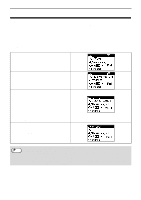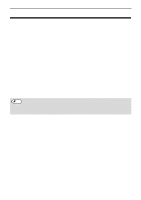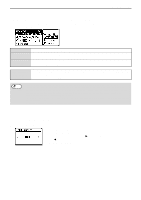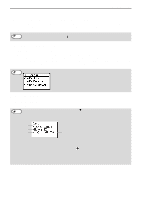Sharp MX-C300W Operating Guide - Page 88
Faxing A Two-sided Original
 |
View all Sharp MX-C300W manuals
Add to My Manuals
Save this manual to your list of manuals |
Page 88 highlights
FAX FUNCTIONS FAXING A TWO-SIDED ORIGINAL Follow the steps below to automatically transmit both sides of a two-sided original. (Only on models with the two-sided scanning function.) 1 Press the [DUPLEX] key on the operation panel and select "2-Sided". 2 Select "Portrait-Booklet", "Portrait-Tablet", "Landscape-Booklet", and "Landscape-Tablet" with the [ ] or [ ] key. Note • Booklets and tablets Two-sided originals that are bound at the side are booklets, and two-sided originals that are bound at the top are tablets. BOOKLET TABLET • Duplex scanning is canceled when the transmission is completed, or when the [CA] key is pressed. • Duplex scanning of two-sided originals is only possible when a Document feeder (Models with the two-sided scanning function) is used. Automatic scanning of both sides of an original is not possible when the document glass is used. • The image of the back side of the original is rotated 180 degrees if needed at the time of transmission, and thus there is no need to change the orientation at the receiving machine. • To cancel duplex scanning, select "1-Sided" in step 1 and then press the [OK] key. • Only the following two-sided document sizes can be used: 8-1/2 "x 14", 8-1/2 "x 13-1/2", 8-1/2 "x 13-2/5", 8-1/2 "x 13", 8-1/2" x 11", A4 3 Press [OK] key. 88