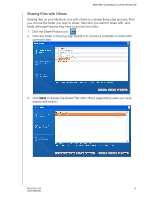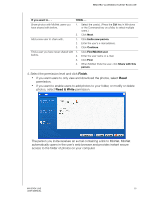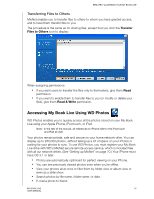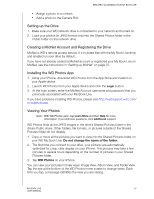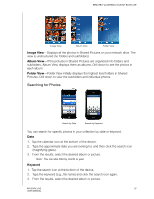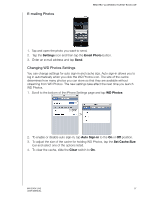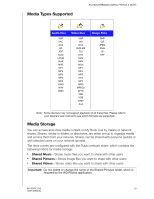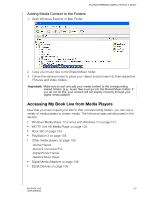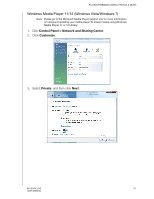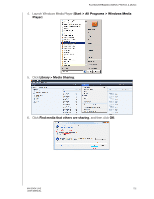Western Digital WDBACG0020HCH User Manual - Page 102
E-mailing Photos, Changing WD Photos Settings, Settings, Email Photo, WD Photos, Auto Sign-in
 |
UPC - 718037767963
View all Western Digital WDBACG0020HCH manuals
Add to My Manuals
Save this manual to your list of manuals |
Page 102 highlights
E-mailing Photos REMOTELY ACCESSING YOUR MY BOOK LIVE 1. Tap and open the photo you want to send. 2. Tap the Settings icon and then tap the Email Photo button. 3. Enter an e-mail address and tap Send. Changing WD Photos Settings You can change settings for auto sign-in and cache size. Auto sign-in allows you to log in automatically when you click the WD Photos icon. The size of the cache determines how many photos you can store so that they are available without streaming from WD Photos. The new settings take effect the next time you launch WD Photos. 1. Scroll to the bottom of the iPhone Settings page and tap WD Photos: > 2. To enable or disable auto sign-in, tap Auto Sign-in to the On or Off position. 3. To adjust the size of the cache for holding WD Photos, tap the Set Cache Size bar and select one of the options listed. 4. To clear the cache, slide the Clear switch to On. MY BOOK LIVE 97 USER MANUAL