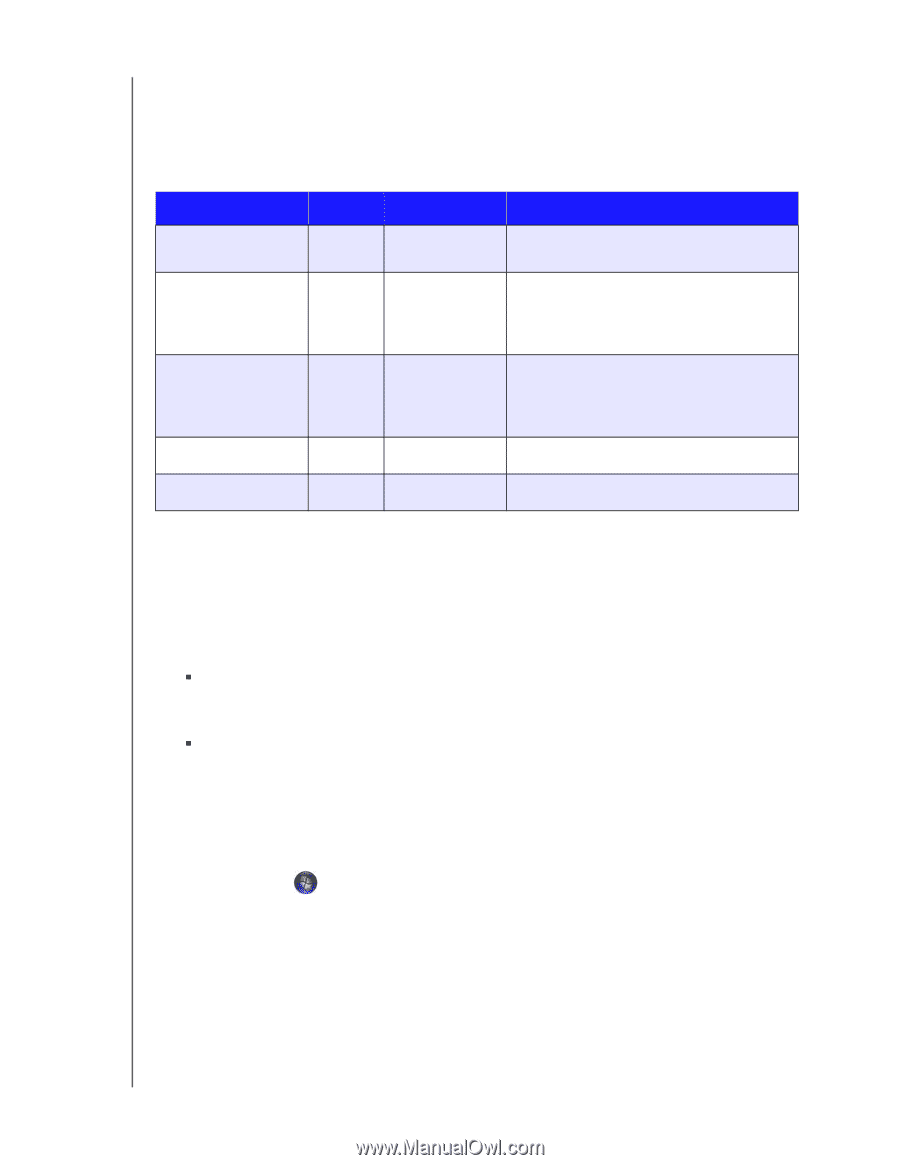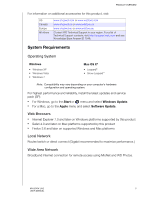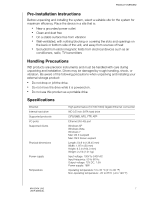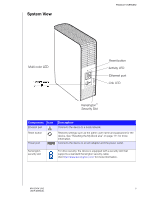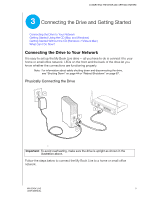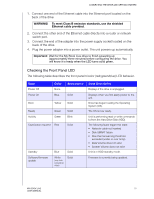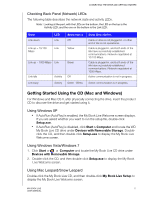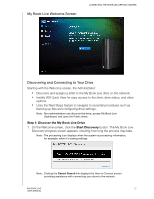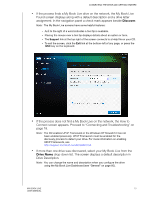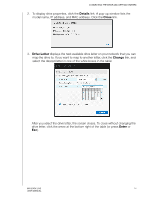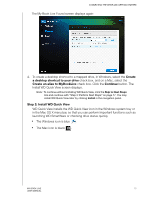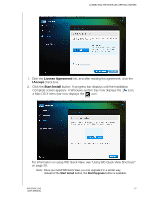Western Digital WDBACG0020HCH User Manual - Page 16
Checking Back Panel (Network) LEDs, Getting Started Using the CD (Mac and Windows), Using Windows XP - network storage
 |
UPC - 718037767963
View all Western Digital WDBACG0020HCH manuals
Add to My Manuals
Save this manual to your list of manuals |
Page 16 highlights
CONNECTING THE DRIVE AND GETTING STARTED Checking Back Panel (Network) LEDs The following table describes the network state and activity LEDs. Note: Looking at the port, with the LEDs on the bottom, the LED on the top is the Activity LED, and the one on the bottom is the Link LED. State Link down Link up - 10/100 Mbps LED Link Link Link up - 1000 Mbps Link Link idle Link busy Activity Activity Appearance Off Yellow Green Off Green - Blinks State Description Cable or drive is not plugged in, or other end of link is not operational. Cable is plugged in, and both ends of the link have successfully established communications. Network negotiated at 10/100 Mbps. Cable is plugged in, and both ends of the link have successfully established communications. Network negotiated at 1000 Mbps. Active communication is not in progress. Active communication is in progress. Getting Started Using the CD (Mac and Windows) For Windows and Mac OS X, after physically connecting the drive, insert the product CD to discover the drive and get started using it. Using Windows XP „ If AutoRun (AutoPlay) is enabled, the My Book Live Welcome screen displays. If you are asked whether you want to run the setup file, double-click Setup.exe. „ If AutoRun (AutoPlay) is disabled, click Start > Computer and locate the WD My Book Live CD drive under Devices with Removable Storage. Doubleclick the CD, and then double-click Setup.exe to display the My Book Live Welcome screen. Using Windows Vista/Windows 7 1. Click Start or > Computer and locate the My Book Live CD drive under Devices with Removable Storage. 2. Double-click the CD, and then double-click Setup.exe to display the My Book Live Welcome screen. Using Mac Leopard/Snow Leopard Double-click the My Book Live CD, and then double-click My Book Live Setup to display the My Book Live Welcome screen. MY BOOK LIVE 11 USER MANUAL