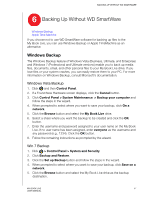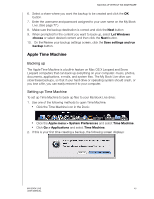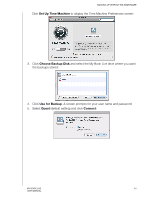Western Digital WDBACG0020HCH User Manual - Page 57
Enter Time Machine, Restore, Keep Original, Keep Both
 |
UPC - 718037767963
View all Western Digital WDBACG0020HCH manuals
Add to My Manuals
Save this manual to your list of manuals |
Page 57 highlights
BACKING UP WITHOUT WD SMARTWARE 2. Click the Time Machine icon in the Dock, or select Enter Time Machine from the drop-down menu: All of your backups display in a cascade, with the most recent in front. 3. Click the arrows or the time line on the right of the screen to browse through all the backups Time Machine has created: Backups s Arrows Time Line Restore button 4. Select the item you want to restore, and click the Restore button at the bottom right to display the Copy message: 5. Click the button for the desired option: „ Keep Original-Does not restore the item from the backup drive „ Keep Both-The original item remains and the backed-up item is added to the selected location on your computer. MY BOOK LIVE 52 USER MANUAL

BACKING UP WITHOUT WD SMARTWARE
52
MY BOOK LIVE
USER MANUAL
2.
Click the Time Machine icon in the Dock, or select
Enter Time Machine
from
the drop-down menu:
All of your backups display in a cascade, with the most recent in front.
3.
Click the arrows or the time line on the right of the screen to browse through all
the backups Time Machine has created:
4.
Select the item you want to restore, and click the
Restore
button at the bottom
right to display the Copy message:
5.
Click the button for the desired option:
Keep Original
—Does not restore the item from the backup drive
Keep Both
—The original item remains and the backed-up item is added to
the selected location on your computer.
Arrows
s
Time Line
Restore button
Backups