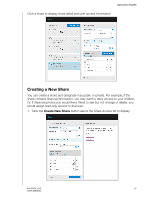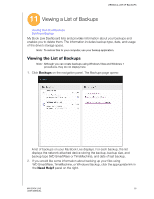Western Digital WDBACG0020HCH User Manual - Page 89
Creating a New User, Private, Shares
 |
UPC - 718037767963
View all Western Digital WDBACG0020HCH manuals
Add to My Manuals
Save this manual to your list of manuals |
Page 89 highlights
MANAGING SHARES 2. Complete all required settings (indicated by red asterisk) and any optional settings, as follows: Share Name Assign a name to the share. Share Description Enter a brief description of the share to remind yourself of what it contains. MioNet Remote Access Enable this option if you would like the contents of this share to be available remotely through your MioNet account or WD Photos app. Media Serving From the drop-down list, select None, All, or to limit what can be streamed from this share, a type of media from the listed options of Photos, Music, and Videos. User Access Select Public if you want all users to have access to this share, or select Private to limit user access to this share. 3. Click the Save button. If you selected Private, the User Access panel displays below. 4. To limit access to the new share, select the + (Add) check box next to the user's name, and then select either full access or read-only access. Full access means the user can make changes to the share, for example, by adding or deleting files. Read-only access means the user can only look at the files. If you do not want the user to have any access to the share, make sure the + check box is blank. In the example above, the Administrator (Dad) and Mom have full access to the family videos. Sally and the new user can only view the videos. 5. Click the Save button. Creating a New User While working with the Shares option, you may want to create a new user and assign share access privileges at the same time. MY BOOK LIVE 84 USER MANUAL