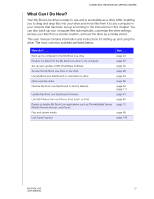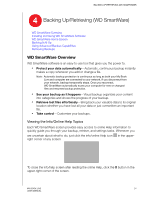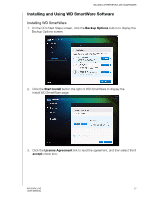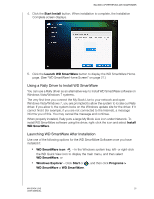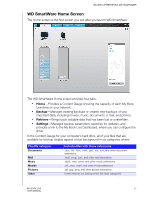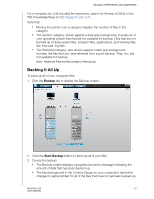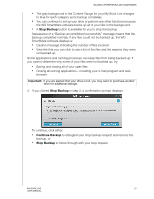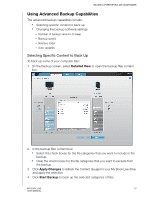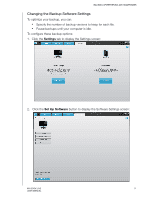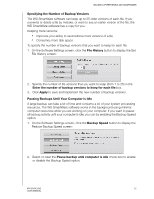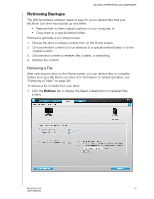Western Digital WDBACG0020HCH User Manual - Page 33
Backing It All Up, Backup, Start Backup
 |
UPC - 718037767963
View all Western Digital WDBACG0020HCH manuals
Add to My Manuals
Save this manual to your list of manuals |
Page 33 highlights
BACKING UP/RETRIEVING (WD SMARTWARE) For a complete list of all included file extensions, search for Answer ID 3644 in the WD Knowledge Base at http://support.wdc.com. Note that: „ Moving the pointer over a category displays the number of files in the category. „ The System category, shown against a dark gray background, includes all of your operating system files that are not available for backup. Files that are not backed up include system files, program files, applications, and working files like .tmp and .log files. „ The Retrieved category, also shown against a dark gray background, includes the files that you have retrieved from a prior backup. They, too, are not available for backup. Note: Additional Files are files outside of the backup. Backing It All Up To back up all of your computer files: 1. Click the Backup tab to display the Backup screen: 2. Click the Start Backup button to back up all of your files. 3. During the backup: „ The Backup screen displays a progress bar and a message indicating the amount of data that has been backed up. „ The blue background in the Content Gauge for your computer's hard drive changes to yellow/amber for all of the files that have not yet been backed up. MY BOOK LIVE 28 USER MANUAL