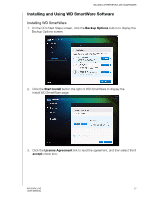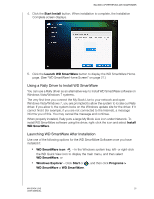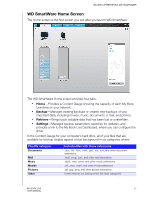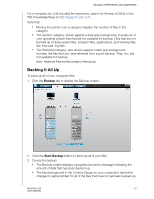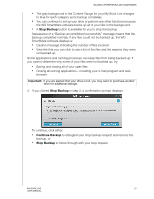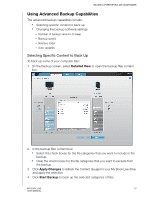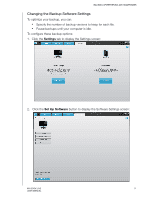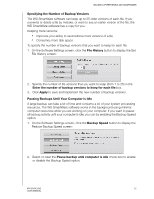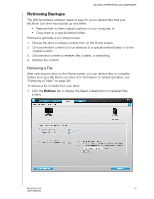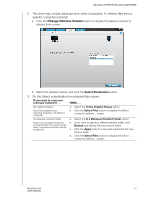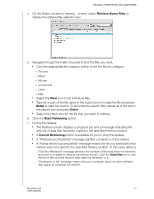Western Digital WDBACG0020HCH User Manual - Page 35
Using Advanced Backup Capabilities, Selecting Specific Content to Back Up - specifications
 |
UPC - 718037767963
View all Western Digital WDBACG0020HCH manuals
Add to My Manuals
Save this manual to your list of manuals |
Page 35 highlights
BACKING UP/RETRIEVING (WD SMARTWARE) Using Advanced Backup Capabilities The advanced backup capabilities include: „ Selecting specific content to back up „ Changing the backup software settings: - Number of backup versions to keep - Backup speed - Retrieve folder - Auto-updates Selecting Specific Content to Back Up To back up some of your computer files: 1. On the Backup screen, select Detailed View to open the backup files content box: 2. In the backup files content box: „ Select the check boxes for the file categories that you want to include in the backup. „ Clear the check boxes for the file categories that you want to exclude from the backup. 3. Click Apply Changes to refresh the Content Gauge for your My Book Live drive and apply the selection. 4. Click Start Backup to back up the selected categories of files. MY BOOK LIVE 30 USER MANUAL