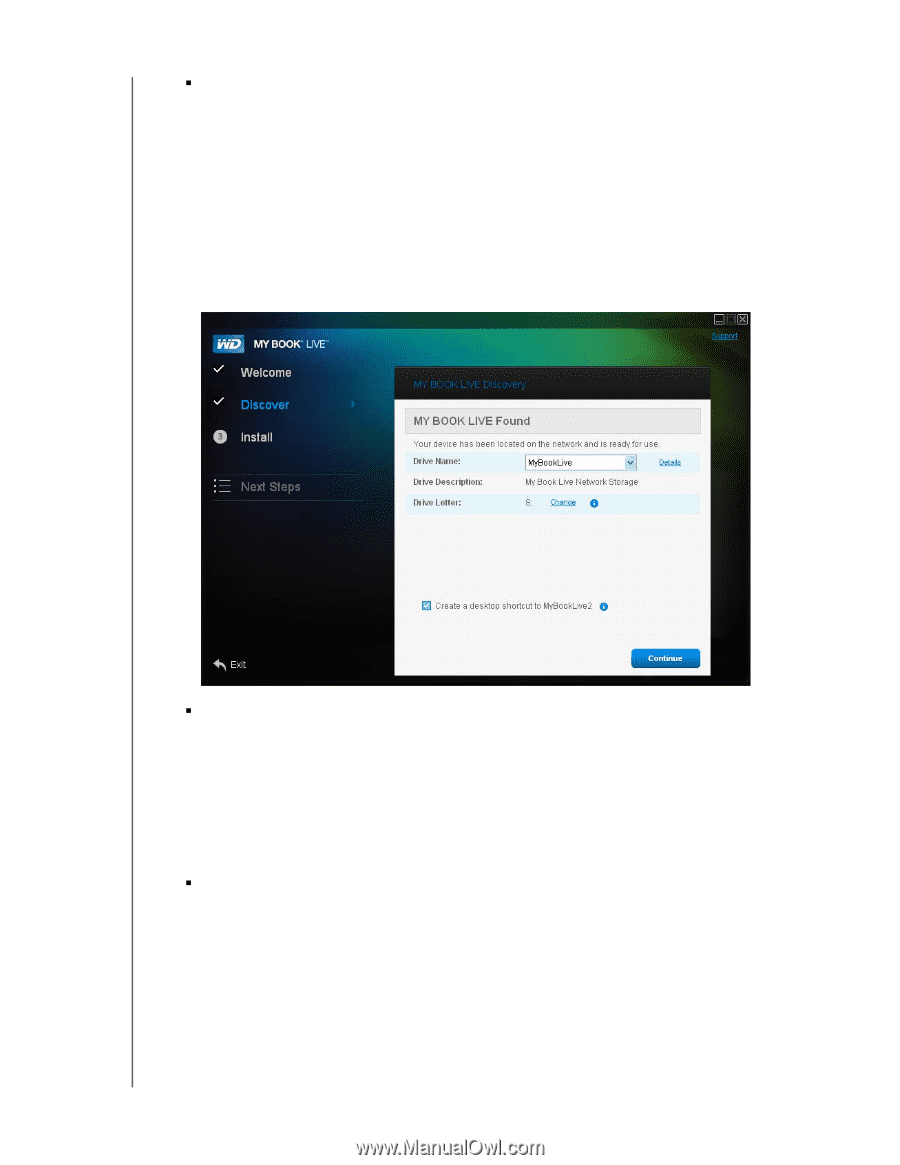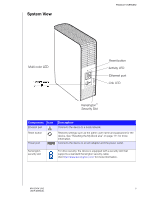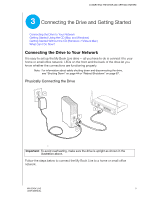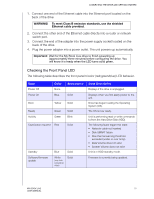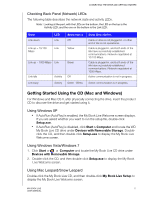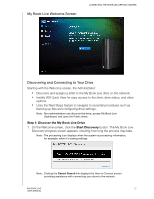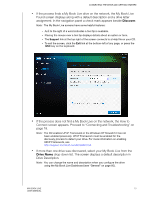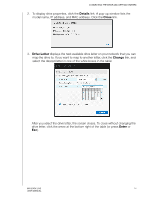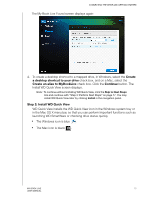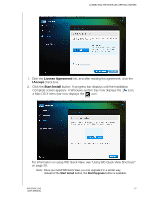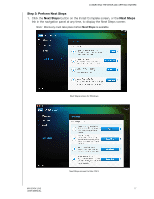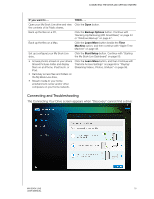Western Digital WDBACG0020HCH User Manual - Page 18
Discover, Drive Name, Drive Description.
 |
UPC - 718037767963
View all Western Digital WDBACG0020HCH manuals
Add to My Manuals
Save this manual to your list of manuals |
Page 18 highlights
CONNECTING THE DRIVE AND GETTING STARTED „ If the process finds a My Book Live drive on the network, the My Book Live Found screen displays along with a default description and a drive letter assignment. In the navigation panel a check mark appears beside Discover. Note: The My Book Live screens have some helpful features: - An i to the right of a word indicates a tool tip is available. - Placing the mouse over a tool tip displays details about an option or term. - The Support link at the top right of the screen connects to a Help file on your CD. - To exit the screen, click the Exit link at the bottom-left of any page, or press the ESC key on the keyboard. „ If the process does not find a My Book Live on the network, the How to Connect screen appears. Proceed to "Connecting and Troubleshooting" on page 18. Note: The CD enables UPnP Framework in the Windows XP firewall if it has not been enabled previously. UPnP Framework must be enabled for the discovery process to detect your drive. For more information on enabling UPnP Framework, see http://support.microsoft.com/kb/886257#8. „ If more than one drive was discovered, select your My Book Live from the Drive Name drop-down list. The screen displays a default description in Drive Description. Note: You can change the name and description when you configure the drive using the My Book Live Dashboard (see "General" on page 60). MY BOOK LIVE 13 USER MANUAL