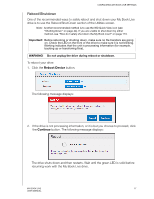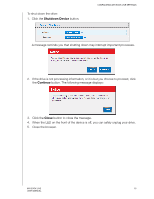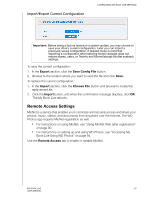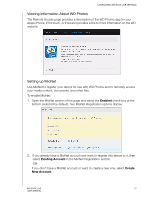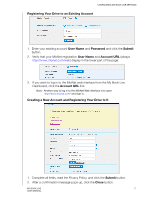Western Digital WDBACG0020HCH User Manual - Page 71
Factory Restore
 |
UPC - 718037767963
View all Western Digital WDBACG0020HCH manuals
Add to My Manuals
Save this manual to your list of manuals |
Page 71 highlights
CONFIGURING MY BOOK LIVE SETTINGS Factory Restore Note: For information about using the Reset button to return the password and network mode to factory settings, see "Resetting the My Book Live" on page 111. In this area of the Settings page, the Administrator can choose a short factory restore or a full one. The drive loses all information, and the Administrator password returns to none. Note: A Quick Factory Restore formats the drive, while a Full Factory Restore securely erases the drive. Important: You may want to export and save the drive's current configuration before restoring factory default settings so that you can import it afterwards. Note that importing a configuration in this case does not restore shares, users, or Twonky and Mionet settings (except MioNet enabled). See "Reboot/ Shutdown" on page 67. To restore factory defaults: 1. For Restore Type, select Quick Factory Restore (default setting) or Full Factory Restore and click the Start button. 2. When asked to confirm the action, click the Yes button to continue or the No button to return to the Utilities page. 3. When the progress bar displays, if you selected Full Factory Restore in step 1, but you change your mind, click the Change to Quick Restore button to start a Quick Factory Restore from the beginning. WARNING! Interrupting the factory restore process may damage the My Book Live drive. Wait until after the reboot to use the drive again. At the end of the restore, the "Complete Restore Finished" message displays, and the system reboots. MY BOOK LIVE 66 USER MANUAL