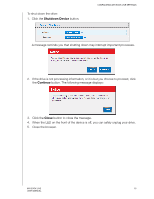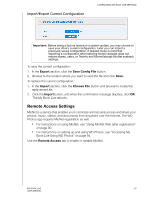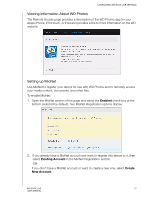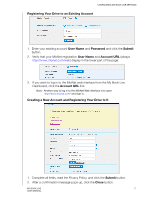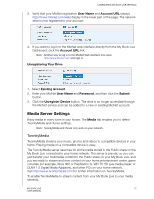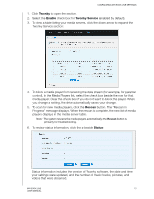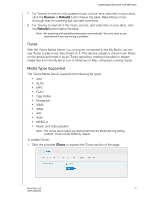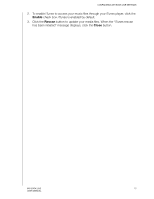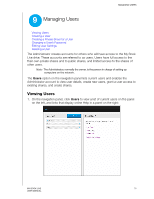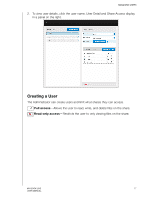Western Digital WDBACG0020HCH User Manual - Page 78
Twonky, Enable, Twonky Service, Rescan, Status, Twonky Service
 |
UPC - 718037767963
View all Western Digital WDBACG0020HCH manuals
Add to My Manuals
Save this manual to your list of manuals |
Page 78 highlights
CONFIGURING MY BOOK LIVE SETTINGS 1. Click Twonky to open the section. 2. Select the Enable check box for Twonky Service (enabled by default). 3. To view a table listing your media servers, click the down arrow to expand the Twonky Service section: 4. To block a media player from receiving the data stream (for example, for parental control), in the Media Players list, select the check box beside the row for that media player. Clear the check box if you do not want to block the player. When you change a setting, the drive automatically saves your change. 5. To scan for new media players, click the Rescan button. The "Rescan in Progress" message displays. When the rescan is complete, the new list of media players displays in the media server table. Note: The system rescans the media players automatically; the Rescan button is primarily for troubleshooting. 6. To review status information, click the > beside Status: Status information includes the version of Twonky software, the date and time your settings were updated, and the number of music tracks, pictures, and videos that were streamed. MY BOOK LIVE 73 USER MANUAL