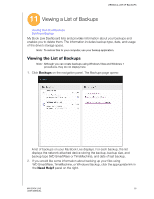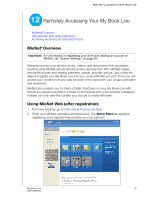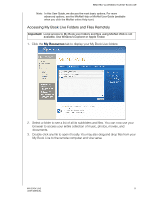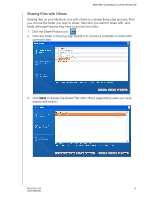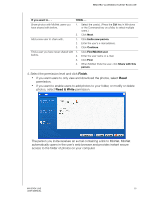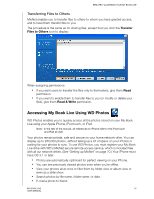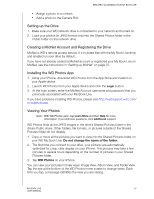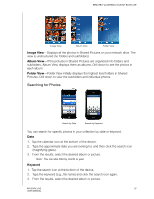Western Digital WDBACG0020HCH User Manual - Page 96
Accessing My Book Live Folders and Files Remotely, My Resources
 |
UPC - 718037767963
View all Western Digital WDBACG0020HCH manuals
Add to My Manuals
Save this manual to your list of manuals |
Page 96 highlights
REMOTELY ACCESSING YOUR MY BOOK LIVE Note: In this User Guide, we discuss the most basic options. For more advanced options, see the MioNet Help or MioNet User Guide (available when you click the MioNet online Help icon). Accessing My Book Live Folders and Files Remotely Important: Local access to My Book Live folders and files using MioNet Web is not available. Use Window's Explorer or Apple Finder. 1. Click the My Resources tab to display your My Book Live folders: 2. Select a folder to see a list of all its subfolders and files. You can now use your browser to access your entire collection of music, photos, movies, and documents. 3. Double-click any file to open it locally. You may also drag and drop files from your My Book Live to the remote computer and vice versa. MY BOOK LIVE 91 USER MANUAL