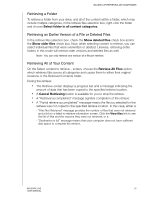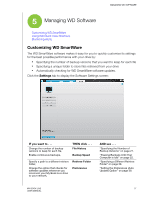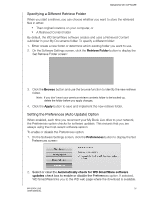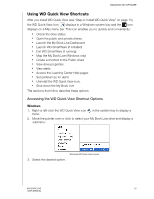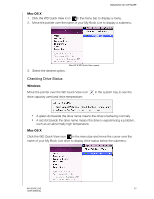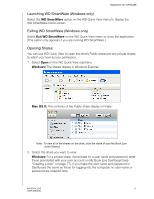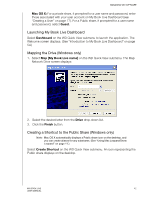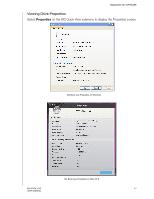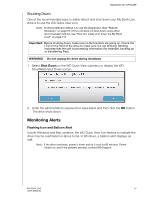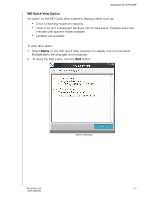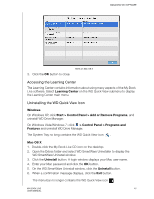Western Digital WDBACG0020HCH User Manual - Page 46
Launching WD SmartWare (Windows only), Opening Shares, WD SmartWare, Windows, Mac OS X
 |
UPC - 718037767963
View all Western Digital WDBACG0020HCH manuals
Add to My Manuals
Save this manual to your list of manuals |
Page 46 highlights
MANAGING WD SOFTWARE Launching WD SmartWare (Windows only) Select the WD SmartWare option on the WD Quick View menu to display the WD SmartWare home screen. Exiting WD SmartWare (Windows only) Select Exit WD SmartWare on the WD Quick View menu to close the application. (This option only appears if you are running WD SmartWare.) Opening Shares You can use WD Quick View to open the drive's Public share and any private shares to which you have access permission. 1. Select Open on the WD Quick View submenu. Windows: The shares display in Windows Explorer: . Mac OS X: The contents of the Public share display in Finder: Note: To view all of the shares on the drive, click the name of your My Book Live under Shared. 2. Select the share you want to view: Windows: For a private share, if prompted for a user name and password, enter those associated with your user account on My Book Live Dashboard (see "Creating a User" on page 77). If you make the user name and password in Dashboard the same as those for logging into the computer, no user name or password are required here. MY BOOK LIVE 41 USER MANUAL