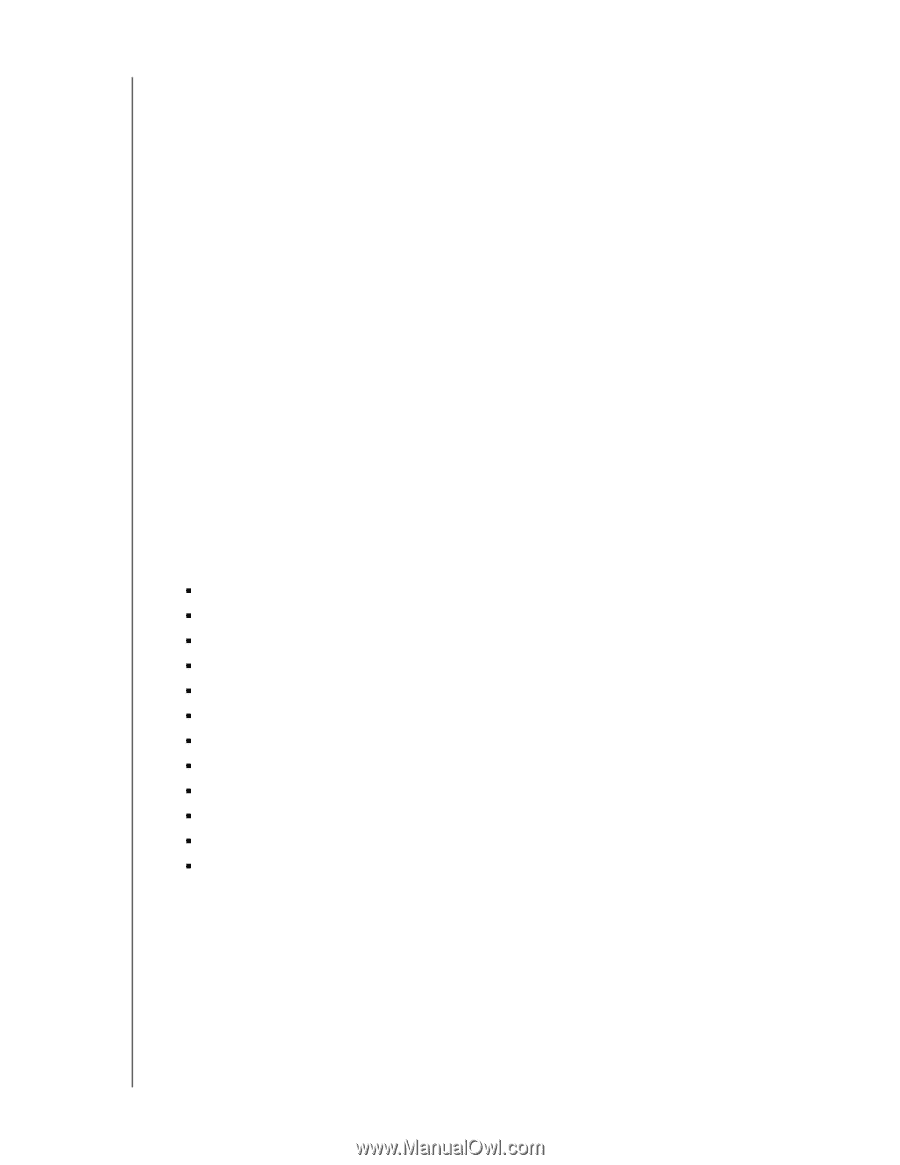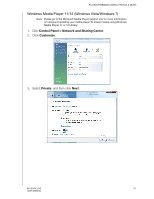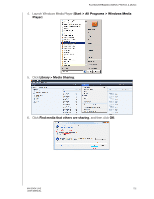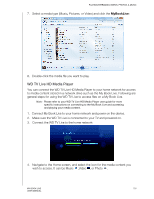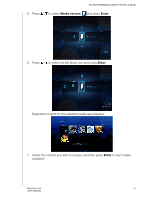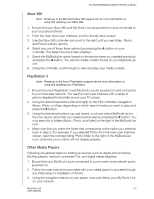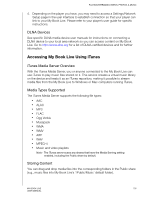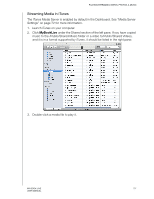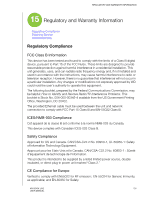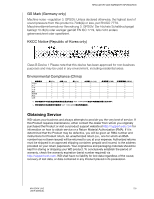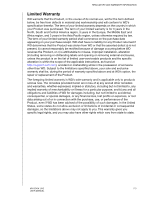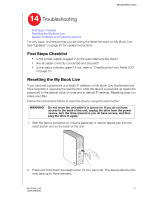Western Digital WDBACG0020HCH User Manual - Page 111
DLNA Devices, Accessing My Book Live Using iTunes, iTunes Media Server Overview, Media Types Supported
 |
UPC - 718037767963
View all Western Digital WDBACG0020HCH manuals
Add to My Manuals
Save this manual to your list of manuals |
Page 111 highlights
PLAYING/STREAMING VIDEOS, PHOTOS, & MUSIC 4. Depending on the player you have, you may need to access a Settings/Network Setup page in the user interface to establish connection so that your player can link to your My Book Live. Please refer to your player's user guide for specific instructions. DLNA Devices See specific DLNA media device user manuals for instructions on connecting a DLNA device to your local area network so you can access content on My Book Live. Go to http://www.dlna.org for a list of DLNA-certified devices and for further information. Accessing My Book Live Using iTunes iTunes Media Server Overview With the iTunes Media Server, you or anyone connected to the My Book Live can use iTunes to play music files stored on it. This service creates a virtual music library on the device and treats it as an iTunes repository, making it possible to stream media files from the My Book Live to Windows or Mac computers running iTunes. Media Types Supported The iTunes Media Server supports the following file types: „ AAC „ ALAC „ MP3 „ FLAC „ Ogg Vorbis „ Musepack „ WMA „ WMV „ AIFF „ WAV „ MPEG-4 „ Music and video playlists Note: The iTunes server scans any shares that have the Media Serving setting enabled, including the Public share by default. Storing Content You can drag and drop media files into the corresponding folders in the Public share (e.g., music files into My Book Live's '/Public/Music' default folder). MY BOOK LIVE 106 USER MANUAL