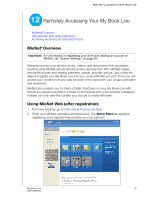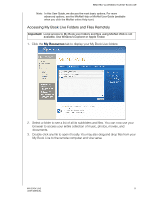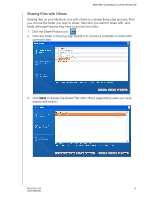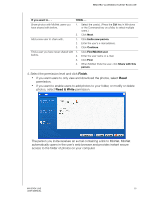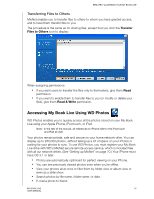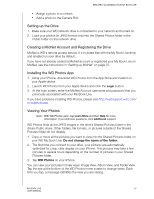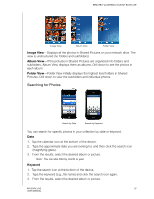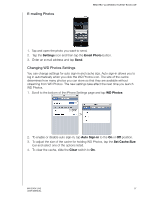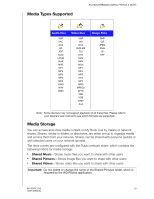Western Digital WDBACG0020HCH User Manual - Page 99
Transferring Files to Others, Accessing My Book Live Using WD Photos
 |
UPC - 718037767963
View all Western Digital WDBACG0020HCH manuals
Add to My Manuals
Save this manual to your list of manuals |
Page 99 highlights
REMOTELY ACCESSING YOUR MY BOOK LIVE Transferring Files to Others MioNet enables you to transfer files to others to whom you have granted access, and to have them transfer files to you. The procedure is the same as for sharing files, except that you click the Transfer Files to Others icon to display: When assigning permissions: „ If you want users to transfer the files only to themselves, give them Read permission. „ If you want to enable them to transfer files to you (or modify or delete your files), give them Read & Write permission. Accessing My Book Live Using WD Photos WD Photos enables you to quickly access all the photos stored on your My Book Live using your Apple iPhone, iPod touch, or iPad. Note: In the rest of the manual, all references to iPhone refer to the iPod touch and iPad as well. Your photos remain private, safe and secure on your home network drive. You can display up to 250,000 photos, without taking up a lot of space on your iPhone or waiting for your photos to sync. To use WD Photos, you must register your My Book Live drive with WD's MioNet secure remote access service, which is included free with all our network drives. (See "Setting up MioNet" on page 70.) Your iPhone must have OS 3.1 or later. „ Photos are automatically optimized for perfect viewing on your iPhone. „ You can see previously viewed photos even when you're offline. „ View your photos all at once or filter them by folder view or album view or even as a slide show. „ Search photos by file name, folder name, or date. „ E-mail a photo to friend. MY BOOK LIVE 94 USER MANUAL